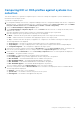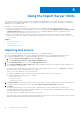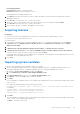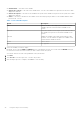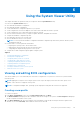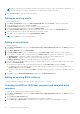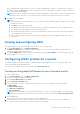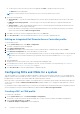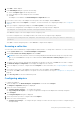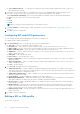Users Guide
Table Of Contents
- Dell Lifecycle Controller Integration Version 3.0 For Microsoft System Center Configuration Manager User's Guide
- Contents
- Introduction to Dell Lifecycle Controller Integration (DLCI) for Microsoft System Center Configuration Manager
- Use case scenarios
- Common prerequisites
- Editing and exporting the BIOS configuration profile of a system
- Creating, editing, and saving a RAID profile of a system
- Comparing and updating the firmware inventory
- Deploying operating system on collection
- Exporting server profile to iDRAC vFlash card or network share
- Importing server profile from iDRAC vFlash card or network share
- Viewing and exporting Lifecycle Controller logs
- Working With NIC or CNA Profiles
- Using Dell Lifecycle Controller Integration
- Licensing for DLCI
- Configuring Dell Lifecycle Controller Integration with Dell Connections License Manager
- Configuring target systems
- Auto-discovery and handshake
- Applying Drivers from the task sequence
- Creating a task sequence media bootable ISO
- System Viewer utility
- Configuration utility
- Launching the integrated Dell Remote Access Controller console
- Task Viewer
- Additional tasks you can perform with Dell Lifecycle Controller Integration
- Configuring security
- Validating a Dell factory-issued Client Certificate on the Integrated Dell Remote Access Controller for auto-discovery
- Pre-authorizing systems for auto-discovery
- Changing the administrative credentials used by Dell Lifecycle Controller Integration for Configuration Manager
- Using the Graphical User Interface
- Using the Array Builder
- Defining rules with the Array Builder
- Creating a RAID Profile using Array Builder
- About creating Array Builder
- Controllers
- Adding a Controller
- Editing a Controller
- Deleting a Controller
- Variable conditions
- Adding a new variable condition
- Editing a variable condition
- Deleting a variable condition
- Arrays
- Adding a new array
- Editing an array
- Deleting an array
- Logical drives also known as virtual disks
- Adding a new logical drive
- Editing a logical drive
- Deleting a logical drive
- Disks (array disks)
- Adding a new disk
- Changing a disk
- Deleting a disk
- Importing a profile
- Using the Configuration Utility
- Creating a Lifecycle Controller boot media
- Configuring hardware and deploying the operating system
- Comparing and updating firmware inventory for systems in a collection
- Viewing the hardware inventory
- Verifying Communication with Lifecycle Controller
- Modifying credentials on Lifecycle Controllers
- Viewing and exporting Lifecycle Controller logs for a collection
- Platform restore for a collection
- Comparing NIC or CNA profiles against systems in a collection
- Using the Import Server Utility
- Using the System Viewer Utility
- Viewing and editing BIOS configuration
- Viewing and configuring RAID
- Configuring iDRAC profiles for a system
- Configuring NICs and CNAs for a system
- Comparing and updating firmware inventory
- Comparing hardware configuration profile
- Viewing Lifecycle Controller logs
- Viewing the hardware inventory for the system
- Platform restore for a system
- Troubleshooting
- Configuring Dell provisioning web services on IIS
- Dell auto-discovery network setup specification
- Upgrade or repair issues
- Troubleshooting the viewing and exporting of Lifecycle Controller logs
- Issues and resolutions
- Dell Connections License Manager status messages
- ESXi or RHEL deployment on Windows systems moves to ESXi or RHEL collection, but not removed from Windows Managed Collection
- Related documentation and resources
After you manually map SAN boot device in server, it is visible as hard disk drive sequence. To change the boot sequence
for SAN boot device, use Move Up to move up the SAN boot device in the hard disk drive sequence until it is the first boot
device in the hard disk drive sequence.
NOTE: If more than one SAN boot device is present in the hard disk drive sequence and you select a specified device as
the first boot device, the selection of the first boot device is based on the sequence in the Lifecycle Controller.
4. Click OK to save the changes.
NOTE:
● For 13th generation of Dell PowerEdge servers, you can view the BIOS attributes and boot sequence of the currently
saved boot mode only.
● Click Reset to reset any changes made.
● The following task sequence works: Boot Mode with Boot Sequence followed by any of these configuration tasks,
NIC, or RAID; Optionally included with iDRAC configuration tasks.
● The following task sequence does not work: Boot Mode with Boot Sequence followed by only an iDRAC and only an
OSD configuration task does not work.
● The following task sequence partially works: If boot mode and boot sequence are applied together, then only boot
mode works.
Viewing and configuring RAID
This feature enables you to view and configure RAID on the server. To configure RAID:
1. On the System Viewer utility, click RAID Configuration.
The RAID Configuration screen displays the RAID information of your system, such as number of virtual disks, their
controller IDs, RAID levels, and physical disks.
2. Click Create RAID profile to create a new RAID configuration profile using Array Builder. For more information on using
the Array Builder, see Using the Array Builder.
Configuring iDRAC profiles for a system
This features enables you to define the iDRAC configuration and save it and apply the profile to a collection as part of the
workflow while deploying an operating system.
You can create or edit iDRAC profiles for a system using the System Viewer utility.
Creating an integrated Dell Remote Access Controller profile
To create an iDRAC profile:
1. On the System Viewer utility, click iDRAC Configuration.
The iDRAC Configuration options are displayed.
2. Select Create a New Profile and click Next.
3. Click the Network Configuration tab.
4. Select the attributes you want to configure from the drop-down list. You can configure the following attributes:
● LAN Settings
● Advanced LAN Settings
● Common IP Configuration
● IPv4 Configuration
NOTE:
For more information on the various parameters that you can set for the above attributes, see the Integrated
Dell Remote Access Controller7/8 with Lifecycle Controller Version 2.30.30.30 available at Dell.com/support/home.
5. Click the Users tab.
The grid retrieves the list of iDRAC users from the system and displays them.
6. You can add a user account or edit an existing user account. iDRAC has 16 users out of which you can configure 15.
● To add a new user account, select a user account that is not configured.
Using the System Viewer Utility
47