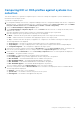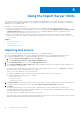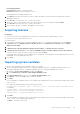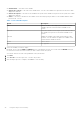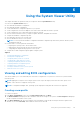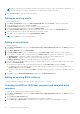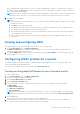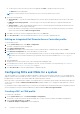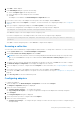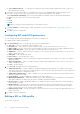Users Guide
Table Of Contents
- Dell Lifecycle Controller Integration Version 3.0 For Microsoft System Center Configuration Manager User's Guide
- Contents
- Introduction to Dell Lifecycle Controller Integration (DLCI) for Microsoft System Center Configuration Manager
- Use case scenarios
- Common prerequisites
- Editing and exporting the BIOS configuration profile of a system
- Creating, editing, and saving a RAID profile of a system
- Comparing and updating the firmware inventory
- Deploying operating system on collection
- Exporting server profile to iDRAC vFlash card or network share
- Importing server profile from iDRAC vFlash card or network share
- Viewing and exporting Lifecycle Controller logs
- Working With NIC or CNA Profiles
- Using Dell Lifecycle Controller Integration
- Licensing for DLCI
- Configuring Dell Lifecycle Controller Integration with Dell Connections License Manager
- Configuring target systems
- Auto-discovery and handshake
- Applying Drivers from the task sequence
- Creating a task sequence media bootable ISO
- System Viewer utility
- Configuration utility
- Launching the integrated Dell Remote Access Controller console
- Task Viewer
- Additional tasks you can perform with Dell Lifecycle Controller Integration
- Configuring security
- Validating a Dell factory-issued Client Certificate on the Integrated Dell Remote Access Controller for auto-discovery
- Pre-authorizing systems for auto-discovery
- Changing the administrative credentials used by Dell Lifecycle Controller Integration for Configuration Manager
- Using the Graphical User Interface
- Using the Array Builder
- Defining rules with the Array Builder
- Creating a RAID Profile using Array Builder
- About creating Array Builder
- Controllers
- Adding a Controller
- Editing a Controller
- Deleting a Controller
- Variable conditions
- Adding a new variable condition
- Editing a variable condition
- Deleting a variable condition
- Arrays
- Adding a new array
- Editing an array
- Deleting an array
- Logical drives also known as virtual disks
- Adding a new logical drive
- Editing a logical drive
- Deleting a logical drive
- Disks (array disks)
- Adding a new disk
- Changing a disk
- Deleting a disk
- Importing a profile
- Using the Configuration Utility
- Creating a Lifecycle Controller boot media
- Configuring hardware and deploying the operating system
- Comparing and updating firmware inventory for systems in a collection
- Viewing the hardware inventory
- Verifying Communication with Lifecycle Controller
- Modifying credentials on Lifecycle Controllers
- Viewing and exporting Lifecycle Controller logs for a collection
- Platform restore for a collection
- Comparing NIC or CNA profiles against systems in a collection
- Using the Import Server Utility
- Using the System Viewer Utility
- Viewing and editing BIOS configuration
- Viewing and configuring RAID
- Configuring iDRAC profiles for a system
- Configuring NICs and CNAs for a system
- Comparing and updating firmware inventory
- Comparing hardware configuration profile
- Viewing Lifecycle Controller logs
- Viewing the hardware inventory for the system
- Platform restore for a system
- Troubleshooting
- Configuring Dell provisioning web services on IIS
- Dell auto-discovery network setup specification
- Upgrade or repair issues
- Troubleshooting the viewing and exporting of Lifecycle Controller logs
- Issues and resolutions
- Dell Connections License Manager status messages
- ESXi or RHEL deployment on Windows systems moves to ESXi or RHEL collection, but not removed from Windows Managed Collection
- Related documentation and resources
Using the System Viewer Utility
This chapter describes the operations that you can perform with the System Viewer Utility.
You can use the System Viewer Utility to:
● View and edit the hardware configuration.
● View and edit the RAID configuration.
● Create and edit iDRAC configuration profiles for your system.
● Create configurations for network adapters such as NICs and CNAs and save them to a profile.
● Create configurations for FC HBA cards and save them as a profile.
● View the current firmware inventory, compare it against a baseline, and update the firmware.
● Compare the hardware configuration profiles.
● View and export the Lifecycle Controller logs.
● View the hardware inventory for the system.
NOTE: You can only edit the hardware configuration and RAID configuration profiles directly, and not edit the system
configurations directly.
● Perform tasks to restore a platform that includes:
○ Exporting the system profile to an external location.
○ Importing the saved system profile from an external location.
○ Configuring Part Replacement properties for the system.
● Compare an FC HBA configuration profile against a target system.
Topics:
• Viewing and editing BIOS configuration
• Viewing and configuring RAID
• Configuring iDRAC profiles for a system
• Configuring NICs and CNAs for a system
• Comparing and updating firmware inventory
• Comparing hardware configuration profile
• Viewing Lifecycle Controller logs
• Viewing the hardware inventory for the system
• Platform restore for a system
Viewing and editing BIOS configuration
This feature enables you to view and modify the current BIOS configuration of a system or a collection of systems and save
them as a profile.
NOTE:
Applying boot sequence across target systems works only if the target systems have the same, equal, or less
number of boot devices as it appears on the profile.
NOTE: In Configuration Manager 2012, Operating system Deployment using UEFI boot mode is not supported.
Creating a new profile
To create a new profile:
1. In the BIOS Configuration screen, select Create a New Profile and click Next.
The BIOS Attributes tab displays the BIOS attributes and current settings of the system. The Boot Sequence tab displays
the boot sequence information of the system.
2. In the BIOS Attributes tab, select the attributes to be included in your profile by selecting the check box against each
attribute. If you check Select All, all the attributes in the list are selected.
6
Using the System Viewer Utility 45