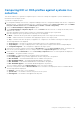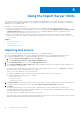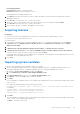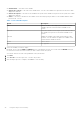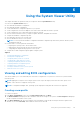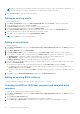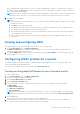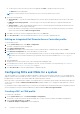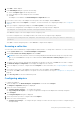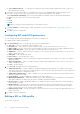Users Guide
Table Of Contents
- Dell Lifecycle Controller Integration Version 3.0 For Microsoft System Center Configuration Manager User's Guide
- Contents
- Introduction to Dell Lifecycle Controller Integration (DLCI) for Microsoft System Center Configuration Manager
- Use case scenarios
- Common prerequisites
- Editing and exporting the BIOS configuration profile of a system
- Creating, editing, and saving a RAID profile of a system
- Comparing and updating the firmware inventory
- Deploying operating system on collection
- Exporting server profile to iDRAC vFlash card or network share
- Importing server profile from iDRAC vFlash card or network share
- Viewing and exporting Lifecycle Controller logs
- Working With NIC or CNA Profiles
- Using Dell Lifecycle Controller Integration
- Licensing for DLCI
- Configuring Dell Lifecycle Controller Integration with Dell Connections License Manager
- Configuring target systems
- Auto-discovery and handshake
- Applying Drivers from the task sequence
- Creating a task sequence media bootable ISO
- System Viewer utility
- Configuration utility
- Launching the integrated Dell Remote Access Controller console
- Task Viewer
- Additional tasks you can perform with Dell Lifecycle Controller Integration
- Configuring security
- Validating a Dell factory-issued Client Certificate on the Integrated Dell Remote Access Controller for auto-discovery
- Pre-authorizing systems for auto-discovery
- Changing the administrative credentials used by Dell Lifecycle Controller Integration for Configuration Manager
- Using the Graphical User Interface
- Using the Array Builder
- Defining rules with the Array Builder
- Creating a RAID Profile using Array Builder
- About creating Array Builder
- Controllers
- Adding a Controller
- Editing a Controller
- Deleting a Controller
- Variable conditions
- Adding a new variable condition
- Editing a variable condition
- Deleting a variable condition
- Arrays
- Adding a new array
- Editing an array
- Deleting an array
- Logical drives also known as virtual disks
- Adding a new logical drive
- Editing a logical drive
- Deleting a logical drive
- Disks (array disks)
- Adding a new disk
- Changing a disk
- Deleting a disk
- Importing a profile
- Using the Configuration Utility
- Creating a Lifecycle Controller boot media
- Configuring hardware and deploying the operating system
- Comparing and updating firmware inventory for systems in a collection
- Viewing the hardware inventory
- Verifying Communication with Lifecycle Controller
- Modifying credentials on Lifecycle Controllers
- Viewing and exporting Lifecycle Controller logs for a collection
- Platform restore for a collection
- Comparing NIC or CNA profiles against systems in a collection
- Using the Import Server Utility
- Using the System Viewer Utility
- Viewing and editing BIOS configuration
- Viewing and configuring RAID
- Configuring iDRAC profiles for a system
- Configuring NICs and CNAs for a system
- Comparing and updating firmware inventory
- Comparing hardware configuration profile
- Viewing Lifecycle Controller logs
- Viewing the hardware inventory for the system
- Platform restore for a system
- Troubleshooting
- Configuring Dell provisioning web services on IIS
- Dell auto-discovery network setup specification
- Upgrade or repair issues
- Troubleshooting the viewing and exporting of Lifecycle Controller logs
- Issues and resolutions
- Dell Connections License Manager status messages
- ESXi or RHEL deployment on Windows systems moves to ESXi or RHEL collection, but not removed from Windows Managed Collection
- Related documentation and resources
Licensing Information
Licensed nodes: Number for nodes provided.
Nodes in use: Number of nodes assigned to servers.
The managed server is displayed in green color.
6. Click Next and select the servers that you want to import. By default, all systems where the Authentication status is
Success are selected.
7. Click Save As to save the report as a .CSV file in any location.
8. Specify the Target Collection under which you want the imported servers to be displayed and click Next.
9. Click Save As to save the report as a .CSV file in any location.
10. After the import process is complete, click Close to close the utility.
Acquiring licenses
Perequisites
● The Dell Connections License Manager must contain a DLCI license with the required number of nodes.
● The collection must contain atleast one server.
To acquire licenses:
1. In Configuration Manager 2012 or Configuration Manager 2012 SP1, or Configuration Manager 2012 R2, under Device
Collections, right-click All Dell Lifecycle Controller Servers, select Dell Lifecycle Controller, and then Launch
Acquire License Utility.
2.
3. In Dell Lifecycle Controller Integration Acquire License Utility, click Acquire License for Servers.
4. In Acquire License for Servers, from the List of valid Dell Lifecycle Controller enabled servers in the collection,
select the servers to which you want to assign the license and click Next.
Licensing provides information on the available nodes for assignment. The managed server are displayed in green color and
unmanaged servers are displayed in white color.
5. Click Close.
Importing system variables
To import system variables from an external file saved in .CSV format:
1. On the Configuration Manager Version 1610, Configuration Manager 2012 SP2, Configuration Manager 2012 R2 SP1,
Configuration Manager 2012 R2, Configuration Manager 2012 SP1, Configuration Manager 2012 console:
a. Navigate to Assets and Compliance and right-click Devices.
b. Select Dell Lifecycle Controller > Import Dell PowerEdge Server.
2. In the Import Dell Servers screen, select the Import System Variables option.
3. Click Browse to select the .CSV file that contains the variables.
4. Click Next.
The screen displays a comparison report of the variable values already present in the system and the variable values present
in the .CSV file.
The variables should be defined in the following format in the file:
<System Name>, <variable1 name> = <variable1 value>, <variable2 name>=<variable2 value>.
For Example:
<System Name1>, InstallOSVer=Win2K3,CountDisks=5
<System Name2>, InstallOSVer=Win2K8,CountDisks=4
<System Name3>, CountDisks=4,RAIDController=H700
5. Click Next.
The screen displays a comparison report of the variable values already present in the system and the variable values present
in the .CSV file. The following details are displayed:
● Name — the name of the system.
Using the Import Server Utility
43