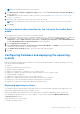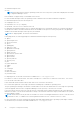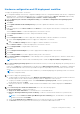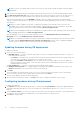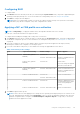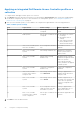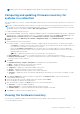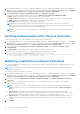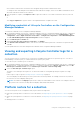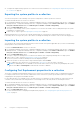Users Guide
Table Of Contents
- Dell Lifecycle Controller Integration Version 3.0 For Microsoft System Center Configuration Manager User's Guide
- Contents
- Introduction to Dell Lifecycle Controller Integration (DLCI) for Microsoft System Center Configuration Manager
- Use case scenarios
- Common prerequisites
- Editing and exporting the BIOS configuration profile of a system
- Creating, editing, and saving a RAID profile of a system
- Comparing and updating the firmware inventory
- Deploying operating system on collection
- Exporting server profile to iDRAC vFlash card or network share
- Importing server profile from iDRAC vFlash card or network share
- Viewing and exporting Lifecycle Controller logs
- Working With NIC or CNA Profiles
- Using Dell Lifecycle Controller Integration
- Licensing for DLCI
- Configuring Dell Lifecycle Controller Integration with Dell Connections License Manager
- Configuring target systems
- Auto-discovery and handshake
- Applying Drivers from the task sequence
- Creating a task sequence media bootable ISO
- System Viewer utility
- Configuration utility
- Launching the integrated Dell Remote Access Controller console
- Task Viewer
- Additional tasks you can perform with Dell Lifecycle Controller Integration
- Configuring security
- Validating a Dell factory-issued Client Certificate on the Integrated Dell Remote Access Controller for auto-discovery
- Pre-authorizing systems for auto-discovery
- Changing the administrative credentials used by Dell Lifecycle Controller Integration for Configuration Manager
- Using the Graphical User Interface
- Using the Array Builder
- Defining rules with the Array Builder
- Creating a RAID Profile using Array Builder
- About creating Array Builder
- Controllers
- Adding a Controller
- Editing a Controller
- Deleting a Controller
- Variable conditions
- Adding a new variable condition
- Editing a variable condition
- Deleting a variable condition
- Arrays
- Adding a new array
- Editing an array
- Deleting an array
- Logical drives also known as virtual disks
- Adding a new logical drive
- Editing a logical drive
- Deleting a logical drive
- Disks (array disks)
- Adding a new disk
- Changing a disk
- Deleting a disk
- Importing a profile
- Using the Configuration Utility
- Creating a Lifecycle Controller boot media
- Configuring hardware and deploying the operating system
- Comparing and updating firmware inventory for systems in a collection
- Viewing the hardware inventory
- Verifying Communication with Lifecycle Controller
- Modifying credentials on Lifecycle Controllers
- Viewing and exporting Lifecycle Controller logs for a collection
- Platform restore for a collection
- Comparing NIC or CNA profiles against systems in a collection
- Using the Import Server Utility
- Using the System Viewer Utility
- Viewing and editing BIOS configuration
- Viewing and configuring RAID
- Configuring iDRAC profiles for a system
- Configuring NICs and CNAs for a system
- Comparing and updating firmware inventory
- Comparing hardware configuration profile
- Viewing Lifecycle Controller logs
- Viewing the hardware inventory for the system
- Platform restore for a system
- Troubleshooting
- Configuring Dell provisioning web services on IIS
- Dell auto-discovery network setup specification
- Upgrade or repair issues
- Troubleshooting the viewing and exporting of Lifecycle Controller logs
- Issues and resolutions
- Dell Connections License Manager status messages
- ESXi or RHEL deployment on Windows systems moves to ESXi or RHEL collection, but not removed from Windows Managed Collection
- Related documentation and resources
A list of iDRACs that are discovered on the network appears along with their communication status.
To change the user name and password credentials, and to indicate the change, a series of WS-MAN commands are sent to
all systems with iDRAC that are in the collection.
5. After the update is complete, click Export to CSV to export the results in CSV format. Provide the location on your local
drive.
or
Click Copy to Clipboard to copy the results to the clipboard and save it in plain text format.
Modifying credentials of Lifecycle Controllers on the Configuration
Manager database
To modify the credentials on the Configuration Manager database:
1. In Configuration Manager Version 1610, Configuration Manager 2012 SP2, Configuration Manager 2012 R2 SP1, Configuration
Manager 2012 R2, Configuration Manager 2012 SP1, Configuration Manager 2012 console, select Administration > Site
Configuration > Sites > Right-click <site server name> > Configure Site Components > Out of Band Management.
The Out of Band Management Component Properties window is displayed.
2. Click the Dell Lifecycle Controller tab.
3. Under Local User Account on Lifecycle Controllers, click Modify.
4. In the New Account Information window, enter the new user name and new password. Confirm the new password and
click OK.
You have updated the new user name and password credentials in the Configuration Manager Database.
Viewing and exporting Lifecycle Controller logs for a
collection
You can view the Lifecycle Controller logs for a collection in a readable format and save or export the logs to a .CSV file in a
Unified Naming Convention (UNC) or Common Internet File System (CIFS) share.
To view the Lifecycle Controller logs for a collection:
1. In Configuration Manager Version 1610, Configuration Manager 2012 SP2, Configuration Manager 2012 R2 SP1, Configuration
Manager 2012 R2, Configuration Manager 2012 SP1, or Configuration Manager 2012, in Device Collections, right-click All
Dell Lifecycle Controller Servers and select Dell Lifecycle Controller > Launch Config Utility.
2. Select the View Lifecycle Controller Logs option.
The steps to view and export the log files for a collection are similar to viewing and exporting the log files for a single
system.
Follow step 2 to step 7 as given in Viewing Lifecycle Controller logs on page 52.
The screen displays the latest 100 logs of each system in the collection by default. For example, if there are 10 systems in
the collection, the screen displays 1000 log files.
NOTE:
The number in the Display drop-down list is always the total number for the collection. For example, if there are
10 systems in the collection, the drop-down list displays 1000, 2500, 5000, and All.
Platform restore for a collection
You can use this option on the Configuration Utility to perform the following tasks:
● Export the system profiles in a collection. For more information, see Exporting the system profiles in a collection on page
40.
● Import the system profiles in a collection. For more information, see Importing the system profiles in a collection on page
40.
● Manage profiles for a collection.
Using the Configuration Utility
39