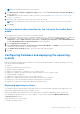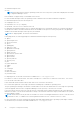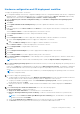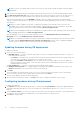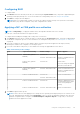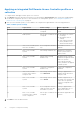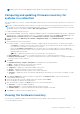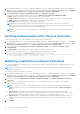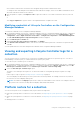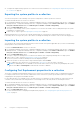Users Guide
Table Of Contents
- Dell Lifecycle Controller Integration Version 3.0 For Microsoft System Center Configuration Manager User's Guide
- Contents
- Introduction to Dell Lifecycle Controller Integration (DLCI) for Microsoft System Center Configuration Manager
- Use case scenarios
- Common prerequisites
- Editing and exporting the BIOS configuration profile of a system
- Creating, editing, and saving a RAID profile of a system
- Comparing and updating the firmware inventory
- Deploying operating system on collection
- Exporting server profile to iDRAC vFlash card or network share
- Importing server profile from iDRAC vFlash card or network share
- Viewing and exporting Lifecycle Controller logs
- Working With NIC or CNA Profiles
- Using Dell Lifecycle Controller Integration
- Licensing for DLCI
- Configuring Dell Lifecycle Controller Integration with Dell Connections License Manager
- Configuring target systems
- Auto-discovery and handshake
- Applying Drivers from the task sequence
- Creating a task sequence media bootable ISO
- System Viewer utility
- Configuration utility
- Launching the integrated Dell Remote Access Controller console
- Task Viewer
- Additional tasks you can perform with Dell Lifecycle Controller Integration
- Configuring security
- Validating a Dell factory-issued Client Certificate on the Integrated Dell Remote Access Controller for auto-discovery
- Pre-authorizing systems for auto-discovery
- Changing the administrative credentials used by Dell Lifecycle Controller Integration for Configuration Manager
- Using the Graphical User Interface
- Using the Array Builder
- Defining rules with the Array Builder
- Creating a RAID Profile using Array Builder
- About creating Array Builder
- Controllers
- Adding a Controller
- Editing a Controller
- Deleting a Controller
- Variable conditions
- Adding a new variable condition
- Editing a variable condition
- Deleting a variable condition
- Arrays
- Adding a new array
- Editing an array
- Deleting an array
- Logical drives also known as virtual disks
- Adding a new logical drive
- Editing a logical drive
- Deleting a logical drive
- Disks (array disks)
- Adding a new disk
- Changing a disk
- Deleting a disk
- Importing a profile
- Using the Configuration Utility
- Creating a Lifecycle Controller boot media
- Configuring hardware and deploying the operating system
- Comparing and updating firmware inventory for systems in a collection
- Viewing the hardware inventory
- Verifying Communication with Lifecycle Controller
- Modifying credentials on Lifecycle Controllers
- Viewing and exporting Lifecycle Controller logs for a collection
- Platform restore for a collection
- Comparing NIC or CNA profiles against systems in a collection
- Using the Import Server Utility
- Using the System Viewer Utility
- Viewing and editing BIOS configuration
- Viewing and configuring RAID
- Configuring iDRAC profiles for a system
- Configuring NICs and CNAs for a system
- Comparing and updating firmware inventory
- Comparing hardware configuration profile
- Viewing Lifecycle Controller logs
- Viewing the hardware inventory for the system
- Platform restore for a system
- Troubleshooting
- Configuring Dell provisioning web services on IIS
- Dell auto-discovery network setup specification
- Upgrade or repair issues
- Troubleshooting the viewing and exporting of Lifecycle Controller logs
- Issues and resolutions
- Dell Connections License Manager status messages
- ESXi or RHEL deployment on Windows systems moves to ESXi or RHEL collection, but not removed from Windows Managed Collection
- Related documentation and resources
1. In Configuration Manager Version 1610, Configuration Manager 2012 SP2, Configuration Manager 2012 R2 SP1, Configuration
Manager 2012 R2, Configuration Manager 2012 SP1, Configuration Manager 2012, in Device Collections, right-click All Dell
Lifecycle Controller Servers and select Dell Lifecycle Controller > Launch Config Utility.
2. On the Dell Lifecycle Controller Configuration Utility, select Hardware Inventory.
The following details are displayed on the right pane of the Dell Lifecycle Controller Configuration Utility:
● Name : displays the name of the Dell system, which is part of the collection.
● Hardware: displays the hardware components of the system. For example, Memory, CPU, iDRAC, and FC HBA cards.
● FQDD: displays the fully qualified device description of the hardware component.
● Description: displays the properties of the hardware component.
NOTE: When the Configuration Utility is fetching the hardware inventory details of the collection, and there is a
disruption in the network connectivity, close the utility and launch it again when the network connectivity is restored.
The hardware inventory details do not get refreshed automatically.
NOTE: For the yx1x systems, the Slot Length and Slot Type fields may show the status as Not Applicable instead of
Unknown.
Verifying Communication with Lifecycle Controller
Use the following steps to verify the credentials of the discovered systems with iDRAC:
1. In Configuration Manager Version 1610, Configuration Manager 2012 SP2, Configuration Manager 2012 R2 SP1, Configuration
Manager 2012 R2, Configuration Manager 2012 SP1, or Configuration Manager 2012, in Device Collections, right-click All
Dell Lifecycle Controller Servers and select Dell Lifecycle Controller > Launch Config Utility.
2. From the left pane of the Dell Lifecycle Controller Configuration Utility, select Session Credentials, Verify
Communication.
3. Click Run Check to verify communication with the iDRACs of the discovered systems.
A list of iDRACs discovered on the network appears along with their communication status.
4. Once the check is complete, click Export to CSV to export the results in CSV format.
Provide the location on your local drive or Click Copy to Clipboard to copy the results
to the clipboard and save it in plain text format.
Modifying credentials on Lifecycle Controllers
On systems with iDRAC, use the following steps to verify and/or modify the WS-MAN credentials configured with the DLCI for
Configuration Manager:
NOTE:
Dell recommends that you modify the credentials on the Lifecycle Controller and the Configuration Manager
database simultaneously.
To modify the credentials on Lifecycle Controllers:
1. In Configuration Manager Version 1610, Configuration Manager 2012 SP2, Configuration Manager 2012 R2 SP1, Configuration
Manager 2012 R2, Configuration Manager 2012 SP1, Configuration Manager 2012, in Device Collections, right-click All Dell
Lifecycle Controller Servers and select Dell Lifecycle Controller > Launch Config Utility.
2. From the left pane of the Dell Lifecycle Controller Configuration Utility, select Modify Credentials on Lifecycle
Controllers.
3. Type the current user name and password, and the new user name and password. You can provide user credentials
authenticated on active directory.
NOTE:
You cannot enter specific special characters in the user name field. For more information on the special
characters that you can use in the user name field, see the iDRAC documentation available at Dell.com/support/
home.
● Skip CA check — this option is selected by default, clear this option to secure communication between the
Configuration Manager and the target systems. Clearing this option checks that the certificate on the target system
is issued by a trusted certificate Authority (CA). Clear this option only if you trust the target systems.
● Skip CN check — clear this option to enhance security; authenticate system names and prevent impersonation. The
common name (CN) need not match the host name of the target system. Clear this option only for trusted target
systems.
4. Click Update.
38
Using the Configuration Utility