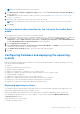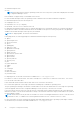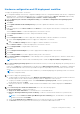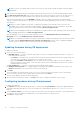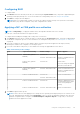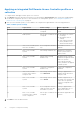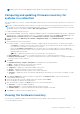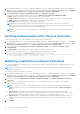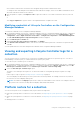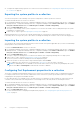Users Guide
Table Of Contents
- Dell Lifecycle Controller Integration Version 3.0 For Microsoft System Center Configuration Manager User's Guide
- Contents
- Introduction to Dell Lifecycle Controller Integration (DLCI) for Microsoft System Center Configuration Manager
- Use case scenarios
- Common prerequisites
- Editing and exporting the BIOS configuration profile of a system
- Creating, editing, and saving a RAID profile of a system
- Comparing and updating the firmware inventory
- Deploying operating system on collection
- Exporting server profile to iDRAC vFlash card or network share
- Importing server profile from iDRAC vFlash card or network share
- Viewing and exporting Lifecycle Controller logs
- Working With NIC or CNA Profiles
- Using Dell Lifecycle Controller Integration
- Licensing for DLCI
- Configuring Dell Lifecycle Controller Integration with Dell Connections License Manager
- Configuring target systems
- Auto-discovery and handshake
- Applying Drivers from the task sequence
- Creating a task sequence media bootable ISO
- System Viewer utility
- Configuration utility
- Launching the integrated Dell Remote Access Controller console
- Task Viewer
- Additional tasks you can perform with Dell Lifecycle Controller Integration
- Configuring security
- Validating a Dell factory-issued Client Certificate on the Integrated Dell Remote Access Controller for auto-discovery
- Pre-authorizing systems for auto-discovery
- Changing the administrative credentials used by Dell Lifecycle Controller Integration for Configuration Manager
- Using the Graphical User Interface
- Using the Array Builder
- Defining rules with the Array Builder
- Creating a RAID Profile using Array Builder
- About creating Array Builder
- Controllers
- Adding a Controller
- Editing a Controller
- Deleting a Controller
- Variable conditions
- Adding a new variable condition
- Editing a variable condition
- Deleting a variable condition
- Arrays
- Adding a new array
- Editing an array
- Deleting an array
- Logical drives also known as virtual disks
- Adding a new logical drive
- Editing a logical drive
- Deleting a logical drive
- Disks (array disks)
- Adding a new disk
- Changing a disk
- Deleting a disk
- Importing a profile
- Using the Configuration Utility
- Creating a Lifecycle Controller boot media
- Configuring hardware and deploying the operating system
- Comparing and updating firmware inventory for systems in a collection
- Viewing the hardware inventory
- Verifying Communication with Lifecycle Controller
- Modifying credentials on Lifecycle Controllers
- Viewing and exporting Lifecycle Controller logs for a collection
- Platform restore for a collection
- Comparing NIC or CNA profiles against systems in a collection
- Using the Import Server Utility
- Using the System Viewer Utility
- Viewing and editing BIOS configuration
- Viewing and configuring RAID
- Configuring iDRAC profiles for a system
- Configuring NICs and CNAs for a system
- Comparing and updating firmware inventory
- Comparing hardware configuration profile
- Viewing Lifecycle Controller logs
- Viewing the hardware inventory for the system
- Platform restore for a system
- Troubleshooting
- Configuring Dell provisioning web services on IIS
- Dell auto-discovery network setup specification
- Upgrade or repair issues
- Troubleshooting the viewing and exporting of Lifecycle Controller logs
- Issues and resolutions
- Dell Connections License Manager status messages
- ESXi or RHEL deployment on Windows systems moves to ESXi or RHEL collection, but not removed from Windows Managed Collection
- Related documentation and resources
Applying an integrated Dell Remote Access Controller profile on a
collection
To configure iDRAC and apply an iDRAC profile on a collection:
1. Click Browse and select the iDRAC profile that you created using the System Viewer utility. This profile is applied during
the hardware configuration process. For more information on creating iDRAC profiles, see Creating an integrated Dell
Remote Access Controller profile on page 47.
2. After you select an iDRAC profile, you can validate if the configuration is applied based on the following parameters:
Table 5. iDRAC profile settings
S.No Target Server Profile Settings What is Applicable
1. Rack and Tower systems All four types of attributes are
configured.
All attributes in the iDRAC
profile.
2. Blade systems All four types of attributes are
configured.
● All attributes in Common
IP settings.
● All attributes in IPv4
settings.
● Only vLAN ID and vLAN
priority attributes from
Advanced LAN settings.
3. Rack, Tower, or Blade system
with Static IP address
IPv4 Configuration attributes
only.
IPv4 address source is
updated.
4. Rack, Tower, or Blade
systems
LAN Settings attributes only. Applied only to Rack and
Tower systems and not to
Blade systems.
5. Rack, Tower, or Blade
systems
Advanced LAN Settings
attributes only.
All Advanced LAN Settings
attributes are applied to Rack
and Tower systems.
Only vLAN ID and vLAN
priority attributes are applied
to Blade systems.
6. Rack, Tower, or Blade
systems
Common IP Configuration
attributes only.
Common IP Configuration
attributes.
7. Rack, Tower, or Blade
systems without iDRAC6
enterprise card
LAN Settings with NIC mode
set to Dedicated.
Nothing is applied as this
attribute needs the iDRAC6
enterprise card.
8. Rack, Tower, or Blade
systems
LAN Settings with NIC mode
set to Shared.
Attribute is applied only to
Rack and Tower systems and
only if the host operating
system is configured for NIC
teaming.
9. Rack, Tower, or Blade
systems
IPv4 Configuration where IP
range specified is less than
the number of systems.
Nothing is applied and an
error is displayed in the OS
deployment workflow.
10. Rack, Tower, or Blade
systems booted to Unified
Server Configurator
All four types of attributes are
configured.
All attributes applicable to the
systems.
3. Click Next to select an advertisement.
36
Using the Configuration Utility