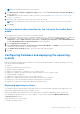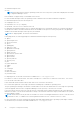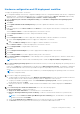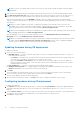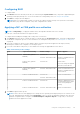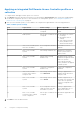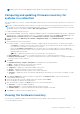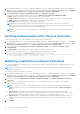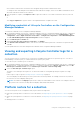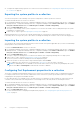Users Guide
Table Of Contents
- Dell Lifecycle Controller Integration Version 3.0 For Microsoft System Center Configuration Manager User's Guide
- Contents
- Introduction to Dell Lifecycle Controller Integration (DLCI) for Microsoft System Center Configuration Manager
- Use case scenarios
- Common prerequisites
- Editing and exporting the BIOS configuration profile of a system
- Creating, editing, and saving a RAID profile of a system
- Comparing and updating the firmware inventory
- Deploying operating system on collection
- Exporting server profile to iDRAC vFlash card or network share
- Importing server profile from iDRAC vFlash card or network share
- Viewing and exporting Lifecycle Controller logs
- Working With NIC or CNA Profiles
- Using Dell Lifecycle Controller Integration
- Licensing for DLCI
- Configuring Dell Lifecycle Controller Integration with Dell Connections License Manager
- Configuring target systems
- Auto-discovery and handshake
- Applying Drivers from the task sequence
- Creating a task sequence media bootable ISO
- System Viewer utility
- Configuration utility
- Launching the integrated Dell Remote Access Controller console
- Task Viewer
- Additional tasks you can perform with Dell Lifecycle Controller Integration
- Configuring security
- Validating a Dell factory-issued Client Certificate on the Integrated Dell Remote Access Controller for auto-discovery
- Pre-authorizing systems for auto-discovery
- Changing the administrative credentials used by Dell Lifecycle Controller Integration for Configuration Manager
- Using the Graphical User Interface
- Using the Array Builder
- Defining rules with the Array Builder
- Creating a RAID Profile using Array Builder
- About creating Array Builder
- Controllers
- Adding a Controller
- Editing a Controller
- Deleting a Controller
- Variable conditions
- Adding a new variable condition
- Editing a variable condition
- Deleting a variable condition
- Arrays
- Adding a new array
- Editing an array
- Deleting an array
- Logical drives also known as virtual disks
- Adding a new logical drive
- Editing a logical drive
- Deleting a logical drive
- Disks (array disks)
- Adding a new disk
- Changing a disk
- Deleting a disk
- Importing a profile
- Using the Configuration Utility
- Creating a Lifecycle Controller boot media
- Configuring hardware and deploying the operating system
- Comparing and updating firmware inventory for systems in a collection
- Viewing the hardware inventory
- Verifying Communication with Lifecycle Controller
- Modifying credentials on Lifecycle Controllers
- Viewing and exporting Lifecycle Controller logs for a collection
- Platform restore for a collection
- Comparing NIC or CNA profiles against systems in a collection
- Using the Import Server Utility
- Using the System Viewer Utility
- Viewing and editing BIOS configuration
- Viewing and configuring RAID
- Configuring iDRAC profiles for a system
- Configuring NICs and CNAs for a system
- Comparing and updating firmware inventory
- Comparing hardware configuration profile
- Viewing Lifecycle Controller logs
- Viewing the hardware inventory for the system
- Platform restore for a system
- Troubleshooting
- Configuring Dell provisioning web services on IIS
- Dell auto-discovery network setup specification
- Upgrade or repair issues
- Troubleshooting the viewing and exporting of Lifecycle Controller logs
- Issues and resolutions
- Dell Connections License Manager status messages
- ESXi or RHEL deployment on Windows systems moves to ESXi or RHEL collection, but not removed from Windows Managed Collection
- Related documentation and resources
NOTE: If you have set a default share location for the Lifecycle Controller boot media, the default location populates
automatically.
19. Type the user name and password for accessing the share where the Dell Lifecycle Controller bootable media is located.
20. Click Reboot Targeted Collection. This selection sends the jobs for each system in the collection to the Task Viewer. To
view the current tasks in the queue and their status, open the Task Viewer by clicking the Dell icon on the task bar.
After a system with iDRAC receives the WS-MAN command, it reboots to Windows PE and runs the advertised task
sequence. It then automatically boots to the Lifecycle Controller boot media, depending on the boot order you created in the
task sequence.
NOTE: If you want to update a system after you deploy the operating system, and the system services are still
unavailable, then you can reset the iDRAC using the iDRAC web-based interface. For more information, see the Dell
Lifecycle Controller Remote Services User’s Guide available at Dell.com/support/home.
NOTE: If a yellow bang appears under device manager after you deploy Windows 2016 operating system, then download
and install appropriate drivers from Dell.com/support/home.
After the deployment is successful, the system with iDRAC moves to the Managed Dell Lifecycle Controller (OS
Deployed) collection under All Dell Lifecycle Controller Servers.
NOTE: If you change the host name of the target systems after you deploy the operating system, the system continues
to appear under the Managed Dell Lifecycle Controller (OS Deployed) collection on the Configuration Manager
console. You do not need to re-discover the system when you change the host name.
Updating firmware during OS deployment
To update the firmware:
1. Select one of the following options:
● Dell PDK catalog — to specify a Dell PDK catalog that you can use to compare the firmware inventory. To specify a
PDK catalog, do the following:
○ Click Browse to navigate to the file location where you have saved the catalog. Ensure that the catalog resides on a
CIFS share that is accessible to the Dell Lifecycle Controller of the system.
○ Specify the User Name and Password to the CIFS share where your catalog resides if you want to update the
firmware inventory from the catalog. You do not need to specify the user name and password if you are viewing or
comparing against the catalog.
● FTP: ftp.Dell.com — to connect to the Dell FTP site and download the updates.
● Firmware inventory profile — to compare against an existing profile and update the firmware of the system. Click
Browse and navigate to the location where you have saved the profile.
2. Click Next.
The screen displays the firmware details of the servers in your collection and also the baseline version of the firmware.
3. Select the servers, which you want to update with newer firmware and click Next.
The next screen displays the firmware download progress.
4. When the firmware download is complete, click Next to proceed to configure the hardware of the systems.
Configuring hardware during OS deployment
To configure the hardware:
1. Click Browse and select the hardware profile that you created using the System Viewer. This profile is applied during the
operating system deployment process. For more information on creating hardware profiles, see Creating a new profile on
page 45.
2. Select Continue on Error if you want to proceed to the next step even if this step fails. This option is selected by default. If
you clear this option, the hardware configuration process is aborted when it encounters an error.
3. Click Next to configure RAID.
34
Using the Configuration Utility