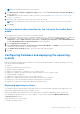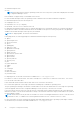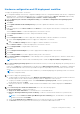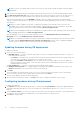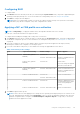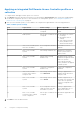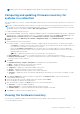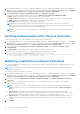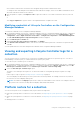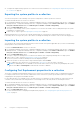Users Guide
Table Of Contents
- Dell Lifecycle Controller Integration Version 3.0 For Microsoft System Center Configuration Manager User's Guide
- Contents
- Introduction to Dell Lifecycle Controller Integration (DLCI) for Microsoft System Center Configuration Manager
- Use case scenarios
- Common prerequisites
- Editing and exporting the BIOS configuration profile of a system
- Creating, editing, and saving a RAID profile of a system
- Comparing and updating the firmware inventory
- Deploying operating system on collection
- Exporting server profile to iDRAC vFlash card or network share
- Importing server profile from iDRAC vFlash card or network share
- Viewing and exporting Lifecycle Controller logs
- Working With NIC or CNA Profiles
- Using Dell Lifecycle Controller Integration
- Licensing for DLCI
- Configuring Dell Lifecycle Controller Integration with Dell Connections License Manager
- Configuring target systems
- Auto-discovery and handshake
- Applying Drivers from the task sequence
- Creating a task sequence media bootable ISO
- System Viewer utility
- Configuration utility
- Launching the integrated Dell Remote Access Controller console
- Task Viewer
- Additional tasks you can perform with Dell Lifecycle Controller Integration
- Configuring security
- Validating a Dell factory-issued Client Certificate on the Integrated Dell Remote Access Controller for auto-discovery
- Pre-authorizing systems for auto-discovery
- Changing the administrative credentials used by Dell Lifecycle Controller Integration for Configuration Manager
- Using the Graphical User Interface
- Using the Array Builder
- Defining rules with the Array Builder
- Creating a RAID Profile using Array Builder
- About creating Array Builder
- Controllers
- Adding a Controller
- Editing a Controller
- Deleting a Controller
- Variable conditions
- Adding a new variable condition
- Editing a variable condition
- Deleting a variable condition
- Arrays
- Adding a new array
- Editing an array
- Deleting an array
- Logical drives also known as virtual disks
- Adding a new logical drive
- Editing a logical drive
- Deleting a logical drive
- Disks (array disks)
- Adding a new disk
- Changing a disk
- Deleting a disk
- Importing a profile
- Using the Configuration Utility
- Creating a Lifecycle Controller boot media
- Configuring hardware and deploying the operating system
- Comparing and updating firmware inventory for systems in a collection
- Viewing the hardware inventory
- Verifying Communication with Lifecycle Controller
- Modifying credentials on Lifecycle Controllers
- Viewing and exporting Lifecycle Controller logs for a collection
- Platform restore for a collection
- Comparing NIC or CNA profiles against systems in a collection
- Using the Import Server Utility
- Using the System Viewer Utility
- Viewing and editing BIOS configuration
- Viewing and configuring RAID
- Configuring iDRAC profiles for a system
- Configuring NICs and CNAs for a system
- Comparing and updating firmware inventory
- Comparing hardware configuration profile
- Viewing Lifecycle Controller logs
- Viewing the hardware inventory for the system
- Platform restore for a system
- Troubleshooting
- Configuring Dell provisioning web services on IIS
- Dell auto-discovery network setup specification
- Upgrade or repair issues
- Troubleshooting the viewing and exporting of Lifecycle Controller logs
- Issues and resolutions
- Dell Connections License Manager status messages
- ESXi or RHEL deployment on Windows systems moves to ESXi or RHEL collection, but not removed from Windows Managed Collection
- Related documentation and resources
Hardware configuration and OS deployment workflow
To deploy the operating system to a collection:
1. In Configuration Manager Version 1610, Configuration Manager 2012 SP2, Configuration Manager 2012 R2 SP1, Configuration
Manager 2012 R2, Configuration Manager 2012 SP1, or Configuration Manager 2012, in Device Collections, right-click any
appropriate Dell collection and select Dell Lifecycle Controller > Launch Config Utility.
2. From the Dell Lifecycle Controller Configuration Utility, select Hardware Configuration and Operating System
Deployment.
3. Click Next.
4. Select Update Firmware from a Dell Repository if you want to update the Firmware on the collection.
5. Click Next.
6. In BIOS Configuration, select BIOS or UEFI and click Browse, to select the path where the BIOS or UEFI profile is saved.
Click Next.
Select Continue on Error to continue the deployment, even if there is an error.
7. Select Configure Hardware if you want to change the hardware settings.
8. Click Next.
9. Select Configure FC HBA if you want to apply an FC HBA profile and FC SAN boot attributes to a collection.
a. Select the FC adapter profile check box to apply an FC HBA profile to a collection.
and
b. Select the SAN boot settings check box to apply FC SAN boot attributes to a collection.
Select Continue on Error to continue the deployment, even if there is an error.
10. Select Configure RAID to configure RAID on the servers.
11. Click Next.
12. Select Configure network adapter if you want to apply a Network adapter profile to the collection.
13. Click Next.
14. Select Configure iDRAC if you want to apply an iDRAC profile to the collection.
15. Select Export hardware configuration to create a backup of the system profiles and export it to an iDRAC vFlash Card or
a Network share.
NOTE: Always ensure to select at least one hardware profile to enable the Export hardware configuration page.
16. Select Do not deploy operating system in the advertisement screen if you want to skip deploying the operating system on
the collection.
In this case, the Next button is disabled and you can directly click Reboot targeted collection. The hardware configuration
tasks are submitted based on the selections you made in the previous steps and you can view the status of tasks on Task
Viewer.
NOTE:
If you select a server to boot from a SAN device, you should skip deploying the operating system on a collection
from the Configuration Utility.
17. If you want to deploy the operating system:
● To deploy Windows operating systems: Select Windows Operating System, then select the advertisement to advertise
the task sequence to the collection, and the operating system for deployment on the collection.
● To deploy non-Windows operating systems: Select Non-Windows Operating System, select the operating system,
provide details, and then click Next.
● Other option to the Boot, Credentials, and Browse button are disabled for Non-windows deployment in Select ISO
Image.
18. Under Select Lifecycle Controller bootable media, select one of the following options:
● Boot to Network ISO — Reboots specified ISO.
● Stage ISO to vFlash and Reboot — Downloads the ISO to vFlash and reboots.
● Reboot to vFlash (ISO Must be present on vFlash) — Reboots to vFlash. Ensure that the ISO is present in the
vFlash.
NOTE:
To use the Reboot to vFlash (ISO Must be present on vFlash) option, the label name of the partition
created on vFlash must be ISOIMG.
● Select the Use Network ISO as Fallback check box if you want the network ISO to be a fallback step.
● Click Browse and select the path where the Dell Lifecycle Controller bootable media is saved.
Using the Configuration Utility
33