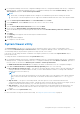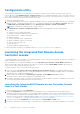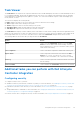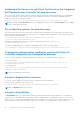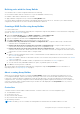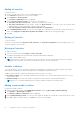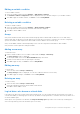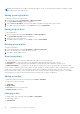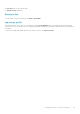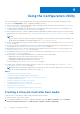Users Guide
Table Of Contents
- Dell Lifecycle Controller Integration Version 3.0 For Microsoft System Center Configuration Manager User's Guide
- Contents
- Introduction to Dell Lifecycle Controller Integration (DLCI) for Microsoft System Center Configuration Manager
- Use case scenarios
- Common prerequisites
- Editing and exporting the BIOS configuration profile of a system
- Creating, editing, and saving a RAID profile of a system
- Comparing and updating the firmware inventory
- Deploying operating system on collection
- Exporting server profile to iDRAC vFlash card or network share
- Importing server profile from iDRAC vFlash card or network share
- Viewing and exporting Lifecycle Controller logs
- Working With NIC or CNA Profiles
- Using Dell Lifecycle Controller Integration
- Licensing for DLCI
- Configuring Dell Lifecycle Controller Integration with Dell Connections License Manager
- Configuring target systems
- Auto-discovery and handshake
- Applying Drivers from the task sequence
- Creating a task sequence media bootable ISO
- System Viewer utility
- Configuration utility
- Launching the integrated Dell Remote Access Controller console
- Task Viewer
- Additional tasks you can perform with Dell Lifecycle Controller Integration
- Configuring security
- Validating a Dell factory-issued Client Certificate on the Integrated Dell Remote Access Controller for auto-discovery
- Pre-authorizing systems for auto-discovery
- Changing the administrative credentials used by Dell Lifecycle Controller Integration for Configuration Manager
- Using the Graphical User Interface
- Using the Array Builder
- Defining rules with the Array Builder
- Creating a RAID Profile using Array Builder
- About creating Array Builder
- Controllers
- Adding a Controller
- Editing a Controller
- Deleting a Controller
- Variable conditions
- Adding a new variable condition
- Editing a variable condition
- Deleting a variable condition
- Arrays
- Adding a new array
- Editing an array
- Deleting an array
- Logical drives also known as virtual disks
- Adding a new logical drive
- Editing a logical drive
- Deleting a logical drive
- Disks (array disks)
- Adding a new disk
- Changing a disk
- Deleting a disk
- Importing a profile
- Using the Configuration Utility
- Creating a Lifecycle Controller boot media
- Configuring hardware and deploying the operating system
- Comparing and updating firmware inventory for systems in a collection
- Viewing the hardware inventory
- Verifying Communication with Lifecycle Controller
- Modifying credentials on Lifecycle Controllers
- Viewing and exporting Lifecycle Controller logs for a collection
- Platform restore for a collection
- Comparing NIC or CNA profiles against systems in a collection
- Using the Import Server Utility
- Using the System Viewer Utility
- Viewing and editing BIOS configuration
- Viewing and configuring RAID
- Configuring iDRAC profiles for a system
- Configuring NICs and CNAs for a system
- Comparing and updating firmware inventory
- Comparing hardware configuration profile
- Viewing Lifecycle Controller logs
- Viewing the hardware inventory for the system
- Platform restore for a system
- Troubleshooting
- Configuring Dell provisioning web services on IIS
- Dell auto-discovery network setup specification
- Upgrade or repair issues
- Troubleshooting the viewing and exporting of Lifecycle Controller logs
- Issues and resolutions
- Dell Connections License Manager status messages
- ESXi or RHEL deployment on Windows systems moves to ESXi or RHEL collection, but not removed from Windows Managed Collection
- Related documentation and resources
NOTE: Array Builder does not support creating logical drives of sizes 10, 50, and 60 GB, and does not support creating
logical drives under Non-RAID groups.
Adding a new logical drive
To add a new logical drive under an array:
1. Select the array and click Logical Drives → New Logical Drive.
The Logical Drive Settings window is displayed.
2. Under Create a logical drive, enter the exact number of gigabytes the logical drive must contain.
3. Click OK to create the logical drive, or click Cancel to return to Array Builder.
Editing a logical drive
To edit a logical drive:
1. Select the logical drive and click Logical Drives → Edit Logical Drive.
The Logical Drive Settings window is displayed.
2. Change the size of the logical drive.
3. Click OK to apply the changes, or click Cancel to return to Array Builder.
Deleting a logical drive
To delete a logical drive:
1. Select the logical drive and click Logical Drives → Delete Logical Drive.
A message is displayed to confirm the delete operation.
2. Click Yes to delete or No to cancel.
Disks (array disks)
Disks can be part of arrays (or the non-RAID disks node) and are of the following types:
● Standard disks — These are the basic, non-defined disk type that make up the storage on arrays.
● Hot Spares — These disks provide online redundancy if a RAID disk fails while assigned to a specific array.
● All Remaining Disks — These disks provide an option to define an array without specifying the exact number of disks.
If the controller configuration specifies the number of disks required, an equivalent number of disks are added to the non-RAID
group. If the controller specifies the exact quantity, disks cannot be added or removed from the controller – they can only
be moved from array to array (or the non-RAID group). If the controller specifies a minimum number of disks, you can add or
remove disks, but you cannot remove disks below the lower limit of the controller configuration.
Adding a new disk
To add a new disk to an array, select the array and click Disks > New Disk.
You can choose from the following:
● Single disk
● Multiple disks
● Hot spare (only for the current array)
● Global hot spare (all arrays)
Changing a disk
To change a disk, click on the disk and select Disks > Change Disk.
You can change a disk to:
● Standard disk
28
Using Dell Lifecycle Controller Integration