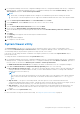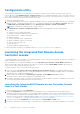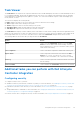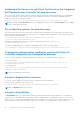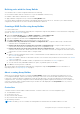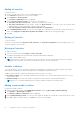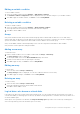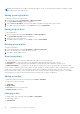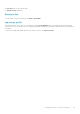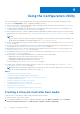Users Guide
Table Of Contents
- Dell Lifecycle Controller Integration Version 3.0 For Microsoft System Center Configuration Manager User's Guide
- Contents
- Introduction to Dell Lifecycle Controller Integration (DLCI) for Microsoft System Center Configuration Manager
- Use case scenarios
- Common prerequisites
- Editing and exporting the BIOS configuration profile of a system
- Creating, editing, and saving a RAID profile of a system
- Comparing and updating the firmware inventory
- Deploying operating system on collection
- Exporting server profile to iDRAC vFlash card or network share
- Importing server profile from iDRAC vFlash card or network share
- Viewing and exporting Lifecycle Controller logs
- Working With NIC or CNA Profiles
- Using Dell Lifecycle Controller Integration
- Licensing for DLCI
- Configuring Dell Lifecycle Controller Integration with Dell Connections License Manager
- Configuring target systems
- Auto-discovery and handshake
- Applying Drivers from the task sequence
- Creating a task sequence media bootable ISO
- System Viewer utility
- Configuration utility
- Launching the integrated Dell Remote Access Controller console
- Task Viewer
- Additional tasks you can perform with Dell Lifecycle Controller Integration
- Configuring security
- Validating a Dell factory-issued Client Certificate on the Integrated Dell Remote Access Controller for auto-discovery
- Pre-authorizing systems for auto-discovery
- Changing the administrative credentials used by Dell Lifecycle Controller Integration for Configuration Manager
- Using the Graphical User Interface
- Using the Array Builder
- Defining rules with the Array Builder
- Creating a RAID Profile using Array Builder
- About creating Array Builder
- Controllers
- Adding a Controller
- Editing a Controller
- Deleting a Controller
- Variable conditions
- Adding a new variable condition
- Editing a variable condition
- Deleting a variable condition
- Arrays
- Adding a new array
- Editing an array
- Deleting an array
- Logical drives also known as virtual disks
- Adding a new logical drive
- Editing a logical drive
- Deleting a logical drive
- Disks (array disks)
- Adding a new disk
- Changing a disk
- Deleting a disk
- Importing a profile
- Using the Configuration Utility
- Creating a Lifecycle Controller boot media
- Configuring hardware and deploying the operating system
- Comparing and updating firmware inventory for systems in a collection
- Viewing the hardware inventory
- Verifying Communication with Lifecycle Controller
- Modifying credentials on Lifecycle Controllers
- Viewing and exporting Lifecycle Controller logs for a collection
- Platform restore for a collection
- Comparing NIC or CNA profiles against systems in a collection
- Using the Import Server Utility
- Using the System Viewer Utility
- Viewing and editing BIOS configuration
- Viewing and configuring RAID
- Configuring iDRAC profiles for a system
- Configuring NICs and CNAs for a system
- Comparing and updating firmware inventory
- Comparing hardware configuration profile
- Viewing Lifecycle Controller logs
- Viewing the hardware inventory for the system
- Platform restore for a system
- Troubleshooting
- Configuring Dell provisioning web services on IIS
- Dell auto-discovery network setup specification
- Upgrade or repair issues
- Troubleshooting the viewing and exporting of Lifecycle Controller logs
- Issues and resolutions
- Dell Connections License Manager status messages
- ESXi or RHEL deployment on Windows systems moves to ESXi or RHEL collection, but not removed from Windows Managed Collection
- Related documentation and resources
Validating a Dell factory-issued Client Certificate on the Integrated
Dell Remote Access Controller for auto-discovery
This security option requires that a system being discovered by the provisioning website during the discovery and handshake
process has a valid factory-issued client certificate which is deployed to the iDRAC. This feature is enabled by default. To
disable the feature, run the following command:
C:\Program Files (x86)\Dell\DPS\ProvisionWS\bin\import.exe -CheckCertificate false
NOTE: By default, the CheckCertificate value is set to true. Ensure that you set the CheckCertificate value to false if
you are not using unique certificates.
Pre-authorizing systems for auto-discovery
This security option checks the service tag of the system being discovered against a list of authorized service tags you have
imported. To import the authorized service tags, create a file containing a comma-separated list of service tags, and import the
file by running the following command:
C:\Program Files (x86)\Dell\DPS\ProvisionWS\bin\import.exe -add
[file_with_comma_delimited_service_tags].
Running the command creates a record for each service tag in the repository file Program Files]
\Dell\DPS\Bin\Repository.xml.
This feature is disabled by default. To enable this authorization check, run the following command:
C:\Program Files (x86)\Dell\DPS\ProvisionWS\bin\import.exe –CheckAuthorization true.
Changing the administrative credentials used by Dell Lifecycle
Controller Integration for Configuration Manager
Use the following commands to change the administrative credentials for Configuration Manager used by DLCI:
To set the user name:
C:\Program Files (x86)\Dell\DPS\ProvisionWS\bin\import.exe –CIuserID [New Console
Integration Admin User ID]
To set the password:
C:\Program Files (x86)\Dell\DPS\ProvisionWS\bin\import.exe -CIpassword [New Console
Integration Admin Password]
NOTE: The commands are case sensitive.
Using the Graphical User Interface
You can also use the Graphical User Interface (GUI) to change the security configurations.
Use the following command to open the GUI screen:
C:\Program Files (x86)\Dell\DPS\ProvisionWS\bin\import.exe -DisplayUI
NOTE: The DisplayUI term is case sensitive.
Using the Array Builder
The Array Builder allows you to define arrays and disk sets with all available RAID settings, logical drives or virtual disks of
varying sizes or use all available space, and assign hot spares to individual arrays or assign global hot spares to the controller.
When a controller is created, a default variable condition, array and disk(s) are created to ensure a valid configuration. You can
choose to leave the controller un-configured with disks set to non-RAID, or you can add arrays or perform other actions.
24
Using Dell Lifecycle Controller Integration