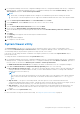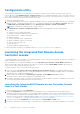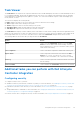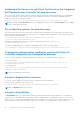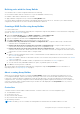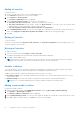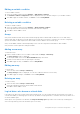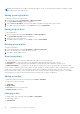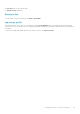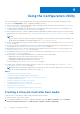Users Guide
Table Of Contents
- Dell Lifecycle Controller Integration Version 3.0 For Microsoft System Center Configuration Manager User's Guide
- Contents
- Introduction to Dell Lifecycle Controller Integration (DLCI) for Microsoft System Center Configuration Manager
- Use case scenarios
- Common prerequisites
- Editing and exporting the BIOS configuration profile of a system
- Creating, editing, and saving a RAID profile of a system
- Comparing and updating the firmware inventory
- Deploying operating system on collection
- Exporting server profile to iDRAC vFlash card or network share
- Importing server profile from iDRAC vFlash card or network share
- Viewing and exporting Lifecycle Controller logs
- Working With NIC or CNA Profiles
- Using Dell Lifecycle Controller Integration
- Licensing for DLCI
- Configuring Dell Lifecycle Controller Integration with Dell Connections License Manager
- Configuring target systems
- Auto-discovery and handshake
- Applying Drivers from the task sequence
- Creating a task sequence media bootable ISO
- System Viewer utility
- Configuration utility
- Launching the integrated Dell Remote Access Controller console
- Task Viewer
- Additional tasks you can perform with Dell Lifecycle Controller Integration
- Configuring security
- Validating a Dell factory-issued Client Certificate on the Integrated Dell Remote Access Controller for auto-discovery
- Pre-authorizing systems for auto-discovery
- Changing the administrative credentials used by Dell Lifecycle Controller Integration for Configuration Manager
- Using the Graphical User Interface
- Using the Array Builder
- Defining rules with the Array Builder
- Creating a RAID Profile using Array Builder
- About creating Array Builder
- Controllers
- Adding a Controller
- Editing a Controller
- Deleting a Controller
- Variable conditions
- Adding a new variable condition
- Editing a variable condition
- Deleting a variable condition
- Arrays
- Adding a new array
- Editing an array
- Deleting an array
- Logical drives also known as virtual disks
- Adding a new logical drive
- Editing a logical drive
- Deleting a logical drive
- Disks (array disks)
- Adding a new disk
- Changing a disk
- Deleting a disk
- Importing a profile
- Using the Configuration Utility
- Creating a Lifecycle Controller boot media
- Configuring hardware and deploying the operating system
- Comparing and updating firmware inventory for systems in a collection
- Viewing the hardware inventory
- Verifying Communication with Lifecycle Controller
- Modifying credentials on Lifecycle Controllers
- Viewing and exporting Lifecycle Controller logs for a collection
- Platform restore for a collection
- Comparing NIC or CNA profiles against systems in a collection
- Using the Import Server Utility
- Using the System Viewer Utility
- Viewing and editing BIOS configuration
- Viewing and configuring RAID
- Configuring iDRAC profiles for a system
- Configuring NICs and CNAs for a system
- Comparing and updating firmware inventory
- Comparing hardware configuration profile
- Viewing Lifecycle Controller logs
- Viewing the hardware inventory for the system
- Platform restore for a system
- Troubleshooting
- Configuring Dell provisioning web services on IIS
- Dell auto-discovery network setup specification
- Upgrade or repair issues
- Troubleshooting the viewing and exporting of Lifecycle Controller logs
- Issues and resolutions
- Dell Connections License Manager status messages
- ESXi or RHEL deployment on Windows systems moves to ESXi or RHEL collection, but not removed from Windows Managed Collection
- Related documentation and resources
Task Viewer
The Task Viewer is an asynchronous component that hides in the task bar and displays the status of tasks handled by the DLCI
for Configuration Manager. All the tasks are displayed in the Task Viewer. For example, long-running tasks such as operating
system deployment, or applying firmware updates to systems. The Task Viewer maintains a queue of tasks and displays up to
twenty tasks at one time.
The task viewer displays the following details:
● Name: Displays the name or the service tag of the system on which the task is running.
● Task: Displays which task is running on the system.
● Status: Displays the status of the task running on the system.
● Start Date/Time: Displays the date and time when the task started.
● Time Elapsed: Displays the time taken by the task after it started.
The Task Viewer also displays a status summary of the total number of tasks that are running at the bottom right hand corner.
When you start running a set of tasks on a single system or a collection of systems, the Dell icon appears on the task bar at the
bottom right hand corner of your screen. Click the Dell icon to launch the Task Viewer and perform the various actions.
The following table lists the actions that you can perform in the Task Viewer.
Button Action
Close Click to close the Task Viewer. When you close the Task
Viewer, it cancels all the tasks that are running. Therefore,
Dell recommends not to close the Task Viewer when you have
tasks that are still running.
Clear Completed Click to clear all the completed or failed tasks from the grid.
Export Queue Click to export the current state of the tasks in the Task
Viewer to a .CSV file. You can use the .CSV to view the
summary of the total number of DLCI tasks that are running.
View Log Click to view the log file that contains the details of the tasks
that are running.
Send to Taskbar Click to minimize the Task Viewer and send it to the task bar.
Additional tasks you can perform with Dell Lifecycle
Controller Integration
Configuring security
To configure security for DLCI, you must:
● Validate a Dell factory-issued Client Certificate on (iDRAC). For more information, see Validating a Dell factory-issued Client
Certificate on the Integrated Dell Remote Access Controller for auto-discovery on page 24.
● Preauthorize systems for auto-discovery. For more information, see Pre-authorizing systems for auto-discovery on page
24.
● Change administrative credentials. For more information, see Changing the administrative credentials used by Dell Lifecycle
Controller Integration for Configuration Manager on page 24.
You can also use the GUI to configure the security. For more information, see Using the Graphical User Interface on page 24.
Using Dell Lifecycle Controller Integration
23