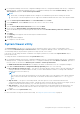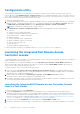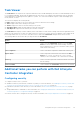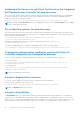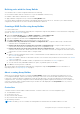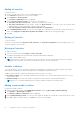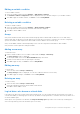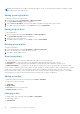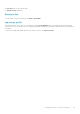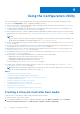Users Guide
Table Of Contents
- Dell Lifecycle Controller Integration Version 3.0 For Microsoft System Center Configuration Manager User's Guide
- Contents
- Introduction to Dell Lifecycle Controller Integration (DLCI) for Microsoft System Center Configuration Manager
- Use case scenarios
- Common prerequisites
- Editing and exporting the BIOS configuration profile of a system
- Creating, editing, and saving a RAID profile of a system
- Comparing and updating the firmware inventory
- Deploying operating system on collection
- Exporting server profile to iDRAC vFlash card or network share
- Importing server profile from iDRAC vFlash card or network share
- Viewing and exporting Lifecycle Controller logs
- Working With NIC or CNA Profiles
- Using Dell Lifecycle Controller Integration
- Licensing for DLCI
- Configuring Dell Lifecycle Controller Integration with Dell Connections License Manager
- Configuring target systems
- Auto-discovery and handshake
- Applying Drivers from the task sequence
- Creating a task sequence media bootable ISO
- System Viewer utility
- Configuration utility
- Launching the integrated Dell Remote Access Controller console
- Task Viewer
- Additional tasks you can perform with Dell Lifecycle Controller Integration
- Configuring security
- Validating a Dell factory-issued Client Certificate on the Integrated Dell Remote Access Controller for auto-discovery
- Pre-authorizing systems for auto-discovery
- Changing the administrative credentials used by Dell Lifecycle Controller Integration for Configuration Manager
- Using the Graphical User Interface
- Using the Array Builder
- Defining rules with the Array Builder
- Creating a RAID Profile using Array Builder
- About creating Array Builder
- Controllers
- Adding a Controller
- Editing a Controller
- Deleting a Controller
- Variable conditions
- Adding a new variable condition
- Editing a variable condition
- Deleting a variable condition
- Arrays
- Adding a new array
- Editing an array
- Deleting an array
- Logical drives also known as virtual disks
- Adding a new logical drive
- Editing a logical drive
- Deleting a logical drive
- Disks (array disks)
- Adding a new disk
- Changing a disk
- Deleting a disk
- Importing a profile
- Using the Configuration Utility
- Creating a Lifecycle Controller boot media
- Configuring hardware and deploying the operating system
- Comparing and updating firmware inventory for systems in a collection
- Viewing the hardware inventory
- Verifying Communication with Lifecycle Controller
- Modifying credentials on Lifecycle Controllers
- Viewing and exporting Lifecycle Controller logs for a collection
- Platform restore for a collection
- Comparing NIC or CNA profiles against systems in a collection
- Using the Import Server Utility
- Using the System Viewer Utility
- Viewing and editing BIOS configuration
- Viewing and configuring RAID
- Configuring iDRAC profiles for a system
- Configuring NICs and CNAs for a system
- Comparing and updating firmware inventory
- Comparing hardware configuration profile
- Viewing Lifecycle Controller logs
- Viewing the hardware inventory for the system
- Platform restore for a system
- Troubleshooting
- Configuring Dell provisioning web services on IIS
- Dell auto-discovery network setup specification
- Upgrade or repair issues
- Troubleshooting the viewing and exporting of Lifecycle Controller logs
- Issues and resolutions
- Dell Connections License Manager status messages
- ESXi or RHEL deployment on Windows systems moves to ESXi or RHEL collection, but not removed from Windows Managed Collection
- Related documentation and resources
Configuration utility
The Configuration Utility allows you to perform various operations from the source system to the entire collection of Dell
systems discovered under All Dell Lifecycle Controller Servers on the Configuration Manager console. This utility works on a
one-to-many relationship and uses the Remote Enablement feature of the Lifecycle Controller present on Dell systems. You can
perform various operations on all the target systems at one time.
To launch the Configuration Utility:
1. In Configuration Manager Version 1610, Configuration Manager 2012 SP2, Configuration Manager 2012 R2 SP1, Configuration
Manager 2012 R2, Configuration Manager 2012 SP1, or Configuration Manager 2012 under Device Collections, right-click
on All Dell Lifecycle Controller Servers and select Dell Lifecycle Controller > Launch Config Utility.
NOTE: You can launch Configuration Utility for any collection.
2. In the Dell Lifecycle Controller Configuration Utility window, the left-hand pane lists the following options:
● Overview
● Create Lifecycle Controller Boot Media
● Hardware Configuration and Deploy operating system
● Firmware Inventory, Compare, and Update
● Hardware Inventory
● Session Credentials, Verify Communication
● Modify Credentials on Lifecycle Controllers
● View Lifecycle Controller Logs
● Platform Restore
● Network Adapter Comparison Report
For more information on using the Configuration Utility, see Using the Configuration Utility on page 30.
Launching the integrated Dell Remote Access
Controller console
Configuration Manager of DLCI enables you to launch the iDRAC console for any of the Dell systems, you can view or modify the
iDRAC configuration for the selected systems.
After you install DLCI for Configuration Manager, you can view Dell Lifecycle Controller > Launch iDRAC Console menu
option when you right-click on any system in the collection. You can also find the Launch iDRAC Console option when you
select a system in the Task Viewer and right-click on it.
To launch the iDRAC console for a system under the collection:
1. Select any system under Device Collections > All Dell Lifecycle Controller Servers in Configuration Manager Version
1610, Configuration Manager 2012 SP2, Configuration Manager 2012 R2 SP1, Configuration Manager 2012 R2, Configuration
Manager 2012 SP1, Configuration Manager 2012.
2. Right-click the system and select the Dell Lifecycle Controller > Launch iDRAC Console menu option.
The iDRAC console of the system is launched on your default browser.
3. Provide the credentials to log in to the iDRAC console and view or edit the details of the iDRAC configuration of the system.
You can provide credentials authenticated on the active directory.
Launching the integrated Dell Remote Access Controller Console
from the Task Viewer
To launch the iDRAC console from the Task Viewer:
1. Launch the Task Viewer by clicking the Dell icon on the task bar. This icon is displayed when you are deploying the
operating system on the Dell systems, or you are applying firmware updates on the systems, or performing both the actions.
For more information on deploying the operating system, see Configuring hardware and deploying the operating system on
page 31. For more information on applying firmware updates, see Comparing and updating firmware inventory for systems
in a collection on page 37 or Comparing and updating the firmware inventory on page 13.
2. Select any system on the Task Viewer, right-click and select the Launch iDRAC Console option.
3. Provide the credentials to login to the iDRAC console and view or edit the details of the iDRAC configuration of the system.
22
Using Dell Lifecycle Controller Integration