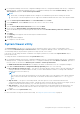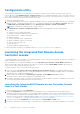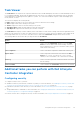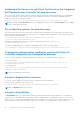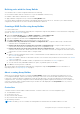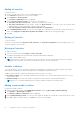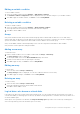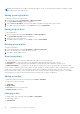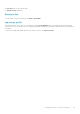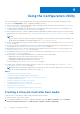Users Guide
Table Of Contents
- Dell Lifecycle Controller Integration Version 3.0 For Microsoft System Center Configuration Manager User's Guide
- Contents
- Introduction to Dell Lifecycle Controller Integration (DLCI) for Microsoft System Center Configuration Manager
- Use case scenarios
- Common prerequisites
- Editing and exporting the BIOS configuration profile of a system
- Creating, editing, and saving a RAID profile of a system
- Comparing and updating the firmware inventory
- Deploying operating system on collection
- Exporting server profile to iDRAC vFlash card or network share
- Importing server profile from iDRAC vFlash card or network share
- Viewing and exporting Lifecycle Controller logs
- Working With NIC or CNA Profiles
- Using Dell Lifecycle Controller Integration
- Licensing for DLCI
- Configuring Dell Lifecycle Controller Integration with Dell Connections License Manager
- Configuring target systems
- Auto-discovery and handshake
- Applying Drivers from the task sequence
- Creating a task sequence media bootable ISO
- System Viewer utility
- Configuration utility
- Launching the integrated Dell Remote Access Controller console
- Task Viewer
- Additional tasks you can perform with Dell Lifecycle Controller Integration
- Configuring security
- Validating a Dell factory-issued Client Certificate on the Integrated Dell Remote Access Controller for auto-discovery
- Pre-authorizing systems for auto-discovery
- Changing the administrative credentials used by Dell Lifecycle Controller Integration for Configuration Manager
- Using the Graphical User Interface
- Using the Array Builder
- Defining rules with the Array Builder
- Creating a RAID Profile using Array Builder
- About creating Array Builder
- Controllers
- Adding a Controller
- Editing a Controller
- Deleting a Controller
- Variable conditions
- Adding a new variable condition
- Editing a variable condition
- Deleting a variable condition
- Arrays
- Adding a new array
- Editing an array
- Deleting an array
- Logical drives also known as virtual disks
- Adding a new logical drive
- Editing a logical drive
- Deleting a logical drive
- Disks (array disks)
- Adding a new disk
- Changing a disk
- Deleting a disk
- Importing a profile
- Using the Configuration Utility
- Creating a Lifecycle Controller boot media
- Configuring hardware and deploying the operating system
- Comparing and updating firmware inventory for systems in a collection
- Viewing the hardware inventory
- Verifying Communication with Lifecycle Controller
- Modifying credentials on Lifecycle Controllers
- Viewing and exporting Lifecycle Controller logs for a collection
- Platform restore for a collection
- Comparing NIC or CNA profiles against systems in a collection
- Using the Import Server Utility
- Using the System Viewer Utility
- Viewing and editing BIOS configuration
- Viewing and configuring RAID
- Configuring iDRAC profiles for a system
- Configuring NICs and CNAs for a system
- Comparing and updating firmware inventory
- Comparing hardware configuration profile
- Viewing Lifecycle Controller logs
- Viewing the hardware inventory for the system
- Platform restore for a system
- Troubleshooting
- Configuring Dell provisioning web services on IIS
- Dell auto-discovery network setup specification
- Upgrade or repair issues
- Troubleshooting the viewing and exporting of Lifecycle Controller logs
- Issues and resolutions
- Dell Connections License Manager status messages
- ESXi or RHEL deployment on Windows systems moves to ESXi or RHEL collection, but not removed from Windows Managed Collection
- Related documentation and resources
1. In Configuration Manager Version 1610, Configuration Manager 2012 SP2, Configuration Manager 2012 R2 SP1, Configuration
Manager 2012 R2, Configuration Manager 2012 SP1, or Configuration Manager 2012 under Software Library, right-click
Task Sequences and select Create Task Sequence Media.
NOTE:
● Ensure that you manage and update the boot image across all distribution points before starting this wizard.
● Dell Lifecycle Controller Integration does not support the Standalone Media method to create Task Sequence Media.
2. From the Task Sequence Media Wizard, select Bootable Media and click Next.
3. Select CD/DVD Set, and click Browse and select the location to save the ISO image.
4. Click Next.
5. Clear the Protect Media with a Password check box and click Next.
6. Browse and select Dell PowerEdge Server Deployment Boot Image.
7. Select the distribution point from the drop-down menu, and select the Show distribution points from child sites check
box.
8. Click Next.
The Summary screen appears with the task sequence media information.
9. Click Next.
The progress bar is displayed.
10. On completion, close the wizard.
System Viewer utility
The System Viewer utility allows you to perform various operations from the source system to a single target system
discovered under All Dell Lifecycle Controller Servers on the Configuration Manager console. This utility works on a one-to-
one relationship and you can perform the operations on target systems, one at a time.
If necessary, you can change the iDRAC credentials of the target system before you launch the System Viewer utility to
perform various tasks.
To change the iDRAC credentials and launch the System Viewer utility:
1. In Configuration Manager Version 1610, Configuration Manager 2012 SP2, Configuration Manager 2012 R2 SP1, Configuration
Manager 2012 R2, Configuration Manager 2012 SP1, or Configuration Manager 2012 under Device Collections, right-click a
Dell yx1x system or later and select Dell Lifecycle Controller > Launch System Viewer.
The iDRAC Authentication Information screen displays the default credentials known to the Configuration Manager.
2. Clear Use Credentials Known to Configuration Manager (Default) and do one of the following:
● Do not modify the existing account — This option is selected by default, clear this option to provide credentials, else
existing credentials are maintained. Make sure that you enter valid credentials for iDRAC. You can provide credentials
authenticated on the active directory.
NOTE:
You can enter only specific special characters in the user name field. For more information on the special characters
that you can use in the iDRAC user name field, see the iDRAC documentation available at Dell.com/support/
home.
● Skip CA check — This option is selected by default, clear this option to secure communication between the
Configuration Manager and the target systems. Clearing this option will check that the certificate on the target system is
issued by a trusted certificate authority (CA). Clear this option only if you trust the target systems.
● Skip CN check — Clear this option to enhance security; authenticate system names and prevent impersonation. The
common name (CN) need not match the host name of the target system. Clear this option only for trusted target
systems.
3. Click OK to launch the System Viewer utility.
For more information on using the System Viewer utility, see Using the System Viewer Utility on page 45.
Using Dell Lifecycle Controller Integration
21