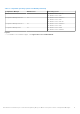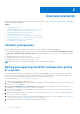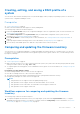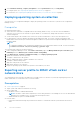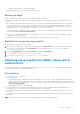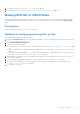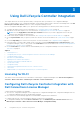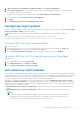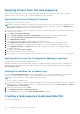Users Guide
Table Of Contents
- Dell Lifecycle Controller Integration Version 3.0 For Microsoft System Center Configuration Manager User's Guide
- Contents
- Introduction to Dell Lifecycle Controller Integration (DLCI) for Microsoft System Center Configuration Manager
- Use case scenarios
- Common prerequisites
- Editing and exporting the BIOS configuration profile of a system
- Creating, editing, and saving a RAID profile of a system
- Comparing and updating the firmware inventory
- Deploying operating system on collection
- Exporting server profile to iDRAC vFlash card or network share
- Importing server profile from iDRAC vFlash card or network share
- Viewing and exporting Lifecycle Controller logs
- Working With NIC or CNA Profiles
- Using Dell Lifecycle Controller Integration
- Licensing for DLCI
- Configuring Dell Lifecycle Controller Integration with Dell Connections License Manager
- Configuring target systems
- Auto-discovery and handshake
- Applying Drivers from the task sequence
- Creating a task sequence media bootable ISO
- System Viewer utility
- Configuration utility
- Launching the integrated Dell Remote Access Controller console
- Task Viewer
- Additional tasks you can perform with Dell Lifecycle Controller Integration
- Configuring security
- Validating a Dell factory-issued Client Certificate on the Integrated Dell Remote Access Controller for auto-discovery
- Pre-authorizing systems for auto-discovery
- Changing the administrative credentials used by Dell Lifecycle Controller Integration for Configuration Manager
- Using the Graphical User Interface
- Using the Array Builder
- Defining rules with the Array Builder
- Creating a RAID Profile using Array Builder
- About creating Array Builder
- Controllers
- Adding a Controller
- Editing a Controller
- Deleting a Controller
- Variable conditions
- Adding a new variable condition
- Editing a variable condition
- Deleting a variable condition
- Arrays
- Adding a new array
- Editing an array
- Deleting an array
- Logical drives also known as virtual disks
- Adding a new logical drive
- Editing a logical drive
- Deleting a logical drive
- Disks (array disks)
- Adding a new disk
- Changing a disk
- Deleting a disk
- Importing a profile
- Using the Configuration Utility
- Creating a Lifecycle Controller boot media
- Configuring hardware and deploying the operating system
- Comparing and updating firmware inventory for systems in a collection
- Viewing the hardware inventory
- Verifying Communication with Lifecycle Controller
- Modifying credentials on Lifecycle Controllers
- Viewing and exporting Lifecycle Controller logs for a collection
- Platform restore for a collection
- Comparing NIC or CNA profiles against systems in a collection
- Using the Import Server Utility
- Using the System Viewer Utility
- Viewing and editing BIOS configuration
- Viewing and configuring RAID
- Configuring iDRAC profiles for a system
- Configuring NICs and CNAs for a system
- Comparing and updating firmware inventory
- Comparing hardware configuration profile
- Viewing Lifecycle Controller logs
- Viewing the hardware inventory for the system
- Platform restore for a system
- Troubleshooting
- Configuring Dell provisioning web services on IIS
- Dell auto-discovery network setup specification
- Upgrade or repair issues
- Troubleshooting the viewing and exporting of Lifecycle Controller logs
- Issues and resolutions
- Dell Connections License Manager status messages
- ESXi or RHEL deployment on Windows systems moves to ESXi or RHEL collection, but not removed from Windows Managed Collection
- Related documentation and resources
Applying Drivers from the task sequence
Based on the operating system you want to deploy, either apply drivers from the Lifecycle Controller or the Configuration
Manager repository. Use the drivers in the Configuration Manager repository as backup.
Applying drivers from Lifecycle Controller
To apply drivers from the Lifecycle Controller:
NOTE: If you edit the task sequence to which drivers are exposed from the Lifecycle Controller option checked, the errors
in step 7 might not be reflected in the step status and in the Missing Objects dialog box. Configure the Apply Drivers from
Dell Lifecycle Controller option before you apply the changes.
1. Create a new task sequence if there is no existing task sequence, or edit the task sequence to which drivers are exposed
from the Lifecycle Controller.
2. Select Apply Operating System Images.
3. Under the Apply operating system from a captured image, select and verify the image package and image.
4. Clear the Use an unattended or sysprep answer file for a custom installation check box.
5. Select Apply Windows Settings.
6. Type the licensing model, product key, administrator password, and time zone.
7. Select Apply Drivers from Dell Lifecycle Controller and select an operating system from the drop-down list.
8. Type the user name and password with administrator credentials to access the Configuration Manager console.
9. Select Apply Driver Package. Click Browse and select a driver package from the list of driver packages available in
Configuration Manager.
10. Click OK to close the Task Sequence Editor.
11. Advertise the task sequence that you have edited.
12. Create a Lifecycle Controller Boot Media. For more information, see Creating a Lifecycle Controller boot media on page 30.
Applying drivers from the Configuration Manager repository
To apply drivers from the Configuration Manager repository:
Apply driver packages for the selected operating systems in Configuration Manager. For more information on applying driver
packages, see Dell Server Deployment Pack for Microsoft System Center Configuration Manager User’s Guide available at
dell.com/support/home.
Viewing the condition for a fallback step
The condition DriversNotAppliedFromLC is automatically added by DLCI for Configuration Manager while creating a task
sequence. This condition is used as a fallback action if the application of drivers from Lifecycle Controller fails.
NOTE: Dell recommends that you do not disable or delete the condition.
To view the condition for a fallback step:
1. In Configuration Manager Version 1610, Configuration Manager 2012 SP2, Configuration Manager 2012 R2 SP1, Configuration
Manager 2012 R2, Configuration Manager 2012 SP1, or Configuration Manager 2012, select Software Library > Overview >
Operating Systems > Task Sequence.
2. Right-click the task sequence and click Edit.
3. Select Apply Driver Package or Apply Device Drivers.
4. Click the Options tab. You can view the DriversNotAppliedFromLC condition.
Creating a task sequence media bootable ISO
To create a task sequence ISO:
20
Using Dell Lifecycle Controller Integration