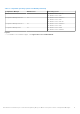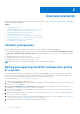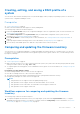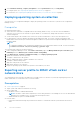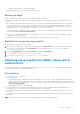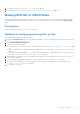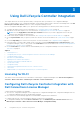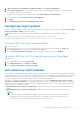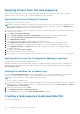Users Guide
Table Of Contents
- Dell Lifecycle Controller Integration Version 3.0 For Microsoft System Center Configuration Manager User's Guide
- Contents
- Introduction to Dell Lifecycle Controller Integration (DLCI) for Microsoft System Center Configuration Manager
- Use case scenarios
- Common prerequisites
- Editing and exporting the BIOS configuration profile of a system
- Creating, editing, and saving a RAID profile of a system
- Comparing and updating the firmware inventory
- Deploying operating system on collection
- Exporting server profile to iDRAC vFlash card or network share
- Importing server profile from iDRAC vFlash card or network share
- Viewing and exporting Lifecycle Controller logs
- Working With NIC or CNA Profiles
- Using Dell Lifecycle Controller Integration
- Licensing for DLCI
- Configuring Dell Lifecycle Controller Integration with Dell Connections License Manager
- Configuring target systems
- Auto-discovery and handshake
- Applying Drivers from the task sequence
- Creating a task sequence media bootable ISO
- System Viewer utility
- Configuration utility
- Launching the integrated Dell Remote Access Controller console
- Task Viewer
- Additional tasks you can perform with Dell Lifecycle Controller Integration
- Configuring security
- Validating a Dell factory-issued Client Certificate on the Integrated Dell Remote Access Controller for auto-discovery
- Pre-authorizing systems for auto-discovery
- Changing the administrative credentials used by Dell Lifecycle Controller Integration for Configuration Manager
- Using the Graphical User Interface
- Using the Array Builder
- Defining rules with the Array Builder
- Creating a RAID Profile using Array Builder
- About creating Array Builder
- Controllers
- Adding a Controller
- Editing a Controller
- Deleting a Controller
- Variable conditions
- Adding a new variable condition
- Editing a variable condition
- Deleting a variable condition
- Arrays
- Adding a new array
- Editing an array
- Deleting an array
- Logical drives also known as virtual disks
- Adding a new logical drive
- Editing a logical drive
- Deleting a logical drive
- Disks (array disks)
- Adding a new disk
- Changing a disk
- Deleting a disk
- Importing a profile
- Using the Configuration Utility
- Creating a Lifecycle Controller boot media
- Configuring hardware and deploying the operating system
- Comparing and updating firmware inventory for systems in a collection
- Viewing the hardware inventory
- Verifying Communication with Lifecycle Controller
- Modifying credentials on Lifecycle Controllers
- Viewing and exporting Lifecycle Controller logs for a collection
- Platform restore for a collection
- Comparing NIC or CNA profiles against systems in a collection
- Using the Import Server Utility
- Using the System Viewer Utility
- Viewing and editing BIOS configuration
- Viewing and configuring RAID
- Configuring iDRAC profiles for a system
- Configuring NICs and CNAs for a system
- Comparing and updating firmware inventory
- Comparing hardware configuration profile
- Viewing Lifecycle Controller logs
- Viewing the hardware inventory for the system
- Platform restore for a system
- Troubleshooting
- Configuring Dell provisioning web services on IIS
- Dell auto-discovery network setup specification
- Upgrade or repair issues
- Troubleshooting the viewing and exporting of Lifecycle Controller logs
- Issues and resolutions
- Dell Connections License Manager status messages
- ESXi or RHEL deployment on Windows systems moves to ESXi or RHEL collection, but not removed from Windows Managed Collection
- Related documentation and resources
2. In Dell Connections License Manager Configuration Utility, click Licensing Configuration.
3. In Licensing Configuration, provide the license server location, user name in domain\username format, and password.
The default port numbers are 8543 and 8544.
To apply the current logged on user credentials, select Use current logged on user credentials.
4. To test connection, click Test Dell Connections License Manager.
5. Click Apply.
6. Click Launch Dell Connections License Manager Web Console.
Configuring target systems
DLCI for Configuration Manager supports only yx1x systems and later. For each system in the collection, enable Collect System
Inventory on Restart (CSIOR) in the iDRAC settings.
NOTE: In the server name format yx1x; y denotes alphabets, for example M, R, or T; and x denotes numbers.
By default, CSIOR is OFF. The part replacement feature provides the option to set the CSIOR.
To enable CSIOR on multiple systems, see Configuring part replacement properties for a system on page 57.
To enable CSIOR for earlier server generations:
1. Restart the system.
2. During Power-on Self-Test (POST), when the system prompts you to enter the iDRAC Utility, press <CTRL>< E>.
3. Select System Services from the options available and press <Enter>.
4. Select Collect System Inventory on Restart and press the right or down keys and set it to Enabled.
To enable CSIOR for Dell’s 12th and later generation of PowerEdge
servers:
1. Select <F2> during POST to enter System Setup.
2. Select iDRAC Settings and click Lifecycle Controller.
3. Select Collect system inventory on Restart (CISOR).
Auto-discovery and handshake
The auto-discovery and handshake feature enables the iDRAC on target systems to locate the provisioning service and establish
communication with the Site Server. The Dell Provisioning service provisions a management account and updates Configuration
Manager with the new system. The Dell Lifecycle Controller Utility (DLCU) for Configuration Manager uses the provisioned
account to communicate with the iDRAC of target systems, to invoke the enabled features.
After DLCI for Configuration Manager discovers a system with iDRAC, it creates the All Dell Lifecycle Controller Servers
collection under Devices Collections in Configuration Manager Version 1610, Configuration Manager 2012 SP2, Configuration
Manager 2012 R2 SP1, Configuration Manager 2012 R2, Configuration Manager 2012 SP1, or Configuration Manager 2012. There
are two sub-collections within the collection:
● Managed Dell Lifecycle Controller (OS Deployed) — displays the systems on which you have deployed the operating
system.
● Managed Dell Lifecycle Controller (OS Unknown) — displays the systems on which the operating system is not
deployed.
NOTE:
○ DLCI for Configuration Manager does not support auto-discovery of modular systems with flex-addressing.
○ Duplicate collections may get created when Auto-Discovery and Import Dell Server operations are done
simultaneously. Dell recommends that you delete duplicate DLCI Collections.
Using Dell Lifecycle Controller Integration 19