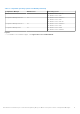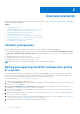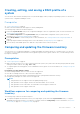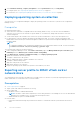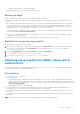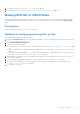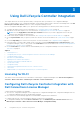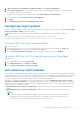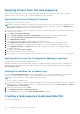Users Guide
Table Of Contents
- Dell Lifecycle Controller Integration Version 3.0 For Microsoft System Center Configuration Manager User's Guide
- Contents
- Introduction to Dell Lifecycle Controller Integration (DLCI) for Microsoft System Center Configuration Manager
- Use case scenarios
- Common prerequisites
- Editing and exporting the BIOS configuration profile of a system
- Creating, editing, and saving a RAID profile of a system
- Comparing and updating the firmware inventory
- Deploying operating system on collection
- Exporting server profile to iDRAC vFlash card or network share
- Importing server profile from iDRAC vFlash card or network share
- Viewing and exporting Lifecycle Controller logs
- Working With NIC or CNA Profiles
- Using Dell Lifecycle Controller Integration
- Licensing for DLCI
- Configuring Dell Lifecycle Controller Integration with Dell Connections License Manager
- Configuring target systems
- Auto-discovery and handshake
- Applying Drivers from the task sequence
- Creating a task sequence media bootable ISO
- System Viewer utility
- Configuration utility
- Launching the integrated Dell Remote Access Controller console
- Task Viewer
- Additional tasks you can perform with Dell Lifecycle Controller Integration
- Configuring security
- Validating a Dell factory-issued Client Certificate on the Integrated Dell Remote Access Controller for auto-discovery
- Pre-authorizing systems for auto-discovery
- Changing the administrative credentials used by Dell Lifecycle Controller Integration for Configuration Manager
- Using the Graphical User Interface
- Using the Array Builder
- Defining rules with the Array Builder
- Creating a RAID Profile using Array Builder
- About creating Array Builder
- Controllers
- Adding a Controller
- Editing a Controller
- Deleting a Controller
- Variable conditions
- Adding a new variable condition
- Editing a variable condition
- Deleting a variable condition
- Arrays
- Adding a new array
- Editing an array
- Deleting an array
- Logical drives also known as virtual disks
- Adding a new logical drive
- Editing a logical drive
- Deleting a logical drive
- Disks (array disks)
- Adding a new disk
- Changing a disk
- Deleting a disk
- Importing a profile
- Using the Configuration Utility
- Creating a Lifecycle Controller boot media
- Configuring hardware and deploying the operating system
- Comparing and updating firmware inventory for systems in a collection
- Viewing the hardware inventory
- Verifying Communication with Lifecycle Controller
- Modifying credentials on Lifecycle Controllers
- Viewing and exporting Lifecycle Controller logs for a collection
- Platform restore for a collection
- Comparing NIC or CNA profiles against systems in a collection
- Using the Import Server Utility
- Using the System Viewer Utility
- Viewing and editing BIOS configuration
- Viewing and configuring RAID
- Configuring iDRAC profiles for a system
- Configuring NICs and CNAs for a system
- Comparing and updating firmware inventory
- Comparing hardware configuration profile
- Viewing Lifecycle Controller logs
- Viewing the hardware inventory for the system
- Platform restore for a system
- Troubleshooting
- Configuring Dell provisioning web services on IIS
- Dell auto-discovery network setup specification
- Upgrade or repair issues
- Troubleshooting the viewing and exporting of Lifecycle Controller logs
- Issues and resolutions
- Dell Connections License Manager status messages
- ESXi or RHEL deployment on Windows systems moves to ESXi or RHEL collection, but not removed from Windows Managed Collection
- Related documentation and resources
2. Select Firmware Inventory, Compare, and Update from the System Viewer utility or Config Utility.
3. For a single system, see Comparing and updating firmware inventory on page 51.
4. For a collection, see Comparing and updating firmware inventory for systems in a collection on page 37.
Deploying operating system on collection
You can use DLCI for Configuration Manager to deploy an operating system on a collection of systems on the Configuration
Manager console.
Prerequisites
● Importing Dell driver files.
● Select the Driver CAB which is compatible with the boot image (WinPE version). You can view the DTK README to
select the correct version of the CAB file for specific WinPE or OS architecture, and provide the location of the DTK
Self-Extracting EXE.
● Create a task sequence boot media for the collection of systems with an iDRAC to boot to the task sequence ISO.
● For prerequisites on the non-Windows operating systems deployment task, see section "Software Prerequisites and
Requirements" in the Dell Lifecycle Controller Integration for Microsoft System Center Configuration Manager Version 3.3
Installation Guide.
NOTE:
In Configuration Manager 2012, operating system deployment is not supported in UEFI boot mode. For more information,
see technet.microsoft.com/en-in/library/jj591552.aspx.
The following steps outline the workflow sequence:
1. In the Configuration Manager console, under Device Collections, right-click Managed Dell Lifecycle Controllers (OS
Unknown) and select Dell Lifecycle Controller Launch Config Utility.
2. In the Dell Lifecycle Controller Configuration Utility, select Deploy Operating System.
3. Update the firmware from a Dell repository.
4. Configure or edit the BIOS/NIC profiles.
5. Apply FC HBA profiles and FC SAN boot attributes on a collection.
6. Configure or edit the RAID profiles.
7. Apply NIC/CNA profiles to the collection.
8. Apply iDRAC profiles to the collection.
9. Deploy the operating system and boot the systems to the media of your choice.
Exporting server profile to iDRAC vFlash card or
network share
You can backup the server profile as an image file for a single system or a collection of systems by exporting the profile to an
iDRAC vFlash card or to an external source or a network share.
Prerequisites
● Common prerequisites on page 12
● Target system with valid seven character service tag
● iDRAC vFlash card:
○ Installed as a license, enabled, and initialized
NOTE:
The iDRAC vFlash card is required only for Dell’s 11th generation of PowerEdge servers. For the 12th and 13th
generation of PowerEdge servers, you must have an Enterprise license.
○ With a minimum free space of 384 MB available.
● Network Share:
○ Permissions and firewall settings are provided for the iDRAC to communicate with the system that has the network
share.
14
Use case scenarios