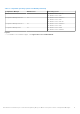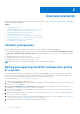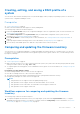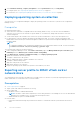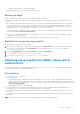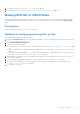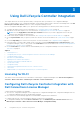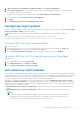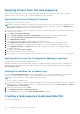Users Guide
Table Of Contents
- Dell Lifecycle Controller Integration Version 3.0 For Microsoft System Center Configuration Manager User's Guide
- Contents
- Introduction to Dell Lifecycle Controller Integration (DLCI) for Microsoft System Center Configuration Manager
- Use case scenarios
- Common prerequisites
- Editing and exporting the BIOS configuration profile of a system
- Creating, editing, and saving a RAID profile of a system
- Comparing and updating the firmware inventory
- Deploying operating system on collection
- Exporting server profile to iDRAC vFlash card or network share
- Importing server profile from iDRAC vFlash card or network share
- Viewing and exporting Lifecycle Controller logs
- Working With NIC or CNA Profiles
- Using Dell Lifecycle Controller Integration
- Licensing for DLCI
- Configuring Dell Lifecycle Controller Integration with Dell Connections License Manager
- Configuring target systems
- Auto-discovery and handshake
- Applying Drivers from the task sequence
- Creating a task sequence media bootable ISO
- System Viewer utility
- Configuration utility
- Launching the integrated Dell Remote Access Controller console
- Task Viewer
- Additional tasks you can perform with Dell Lifecycle Controller Integration
- Configuring security
- Validating a Dell factory-issued Client Certificate on the Integrated Dell Remote Access Controller for auto-discovery
- Pre-authorizing systems for auto-discovery
- Changing the administrative credentials used by Dell Lifecycle Controller Integration for Configuration Manager
- Using the Graphical User Interface
- Using the Array Builder
- Defining rules with the Array Builder
- Creating a RAID Profile using Array Builder
- About creating Array Builder
- Controllers
- Adding a Controller
- Editing a Controller
- Deleting a Controller
- Variable conditions
- Adding a new variable condition
- Editing a variable condition
- Deleting a variable condition
- Arrays
- Adding a new array
- Editing an array
- Deleting an array
- Logical drives also known as virtual disks
- Adding a new logical drive
- Editing a logical drive
- Deleting a logical drive
- Disks (array disks)
- Adding a new disk
- Changing a disk
- Deleting a disk
- Importing a profile
- Using the Configuration Utility
- Creating a Lifecycle Controller boot media
- Configuring hardware and deploying the operating system
- Comparing and updating firmware inventory for systems in a collection
- Viewing the hardware inventory
- Verifying Communication with Lifecycle Controller
- Modifying credentials on Lifecycle Controllers
- Viewing and exporting Lifecycle Controller logs for a collection
- Platform restore for a collection
- Comparing NIC or CNA profiles against systems in a collection
- Using the Import Server Utility
- Using the System Viewer Utility
- Viewing and editing BIOS configuration
- Viewing and configuring RAID
- Configuring iDRAC profiles for a system
- Configuring NICs and CNAs for a system
- Comparing and updating firmware inventory
- Comparing hardware configuration profile
- Viewing Lifecycle Controller logs
- Viewing the hardware inventory for the system
- Platform restore for a system
- Troubleshooting
- Configuring Dell provisioning web services on IIS
- Dell auto-discovery network setup specification
- Upgrade or repair issues
- Troubleshooting the viewing and exporting of Lifecycle Controller logs
- Issues and resolutions
- Dell Connections License Manager status messages
- ESXi or RHEL deployment on Windows systems moves to ESXi or RHEL collection, but not removed from Windows Managed Collection
- Related documentation and resources
Creating, editing, and saving a RAID profile of a
system
You can create, edit, and save the RAID profile of a system and apply it when you deploy an operating system to a collection of
systems on the Configuration Manager console.
Prerequisites
● Common prerequisites on page 12
● RAID controller and firmware that supports Local Key Management
The following steps outline the workflow sequence:
1. Launch the System Viewer utility on the Configuration Manager console for a particular system. For more information, see
System Viewer utility on page 21.
2. Select RAID Configuration on the System Viewer utility to load the RAID configuration of the system. For more
information, see Viewing and configuring RAID on page 47.
3. Launch Array Builder to create a RAID profile. For more information, see Creating a RAID Profile using Array Builder on
page 25.
4. (Optional) Import and edit an existing profile. For more information, see Importing a profile on page 29.
5. Save the newly created RAID profile as a .XML file to any folder location on the local system.
Comparing and updating the firmware inventory
You can use DLCI for Configuration Manager to compare and update the firmware inventory of a single system, or a collection
of systems. You can compare the firmware inventory against a given inventory profile, Dell FTP site, or a PDK catalog created
by Repository Manager.
Prerequisites
● Common prerequisites on page 12.
● Make sure that you have access to the Common Internet File System (CIFS) share where the Plug-in Deployment Kit (PDK)
catalog is located or Dell FTP site (ftp.Dell.com).
● To compare against an existing profile, create a Hardware inventory profile. For more information, see Creating a new profile
on page 45.
Prerequisites for CMC firmware update:
● Dell PowerEdge M1000e CMC 5.0 or later versions are supported.
● Dell CMC PowerEdge VRTX 2.0 or later versions are supported.
● The target system must have iDRAC7 with Enterprise licenses (12th generation and later versions).
● Dell Repository Manager 1.8 or later versions are supported.
NOTE:
○ 11th generation servers support 32–bit Dell update package (DUP).
○ 12th generation servers support 32–bit DUP earlier than iDRAC 1.51.51 versions.
○ 12th generation servers with iDRAC 1.51.51 and later versions supports 64–bit DUP.
○ 13th generation servers support 64–bit DUP.
Workflow sequence for comparing and updating the firmware
inventory
The following steps outline the workflow sequence:
1. To compare and update the Firmware inventory of a single target system, launch the System Viewer utility. To compare
and update the Firmware inventory of a collection of systems, launch the Config Utility. For more information, see System
Viewer utility on page 21 or Configuration utility on page 22.
Use case scenarios
13