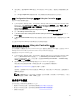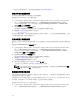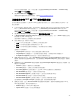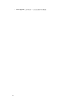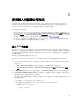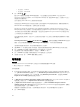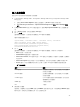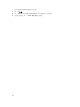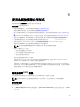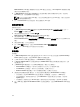Users Guide
– 新文字行:72.16.1.5
– 新文字行:172.16.1.45
4. 按一下 Next (下一步)。
整合式 Dell 遠端存取控制器 (iDRAC) 驗證程序,可在您依據指定的各個 iDRAC IP 位址安裝 Dell
Lifecycle Controller Integration for Configuration Manager 時,驗證 iDRAC 憑證。方格顯示 IP 位址、
伺服器名稱及驗證狀態。
您可以提供在 Active Directory 上驗證的使用者憑證。
如果您指定的 iDRAC 使用者不存在於您要匯入任何伺服器的 Dell 遠端存取控制器,那麼狀態將顯示為
Authentication failed (驗證失敗),您將無法匯入該伺服器。
Dell Lifecycle Controller Integration for Configuration Manager 必須在 Dell Connections License
Manager 擁有可用的必要授權,否則伺服器會在未受管理 Dell Lifecycle Controller (作業系統已部署) 之
下形成群組 (若作業系統部署於目標伺服器),或是在未受管理 Dell Lifecycle Controller (作業系統不明)
之下形成群組 (若未部署作業系統)。
如果目標伺服器已經移除,而且其 IP 已指派給其他伺服器,則已指派至目標伺服器的授權將會有不當使
用的情形。
Licensing Information (授權資訊) Licensed nodes (授權節點):提供的節點數量。Nodes in use (使用中
節點
):指派至伺服器的節點數量。Remaining nodes (剩餘節點):可用於指派的節點數量。
受管理的伺服器以綠色顯示,未受管理的伺服器則以白色顯示。
5. 請按 Next (下一步) 選取您要匯入的伺服器。依據預設會選取驗證狀態為 Success (成功) 的所有系統。
6. 按一下 Save As (另存新檔) 可將報告儲存為 .CSV 檔案並放入任何位置。
7. 指定想要顯示匯入伺服器的目標集合,然後按一下 Next (下一步)。
8. 按一下 Save As (另存新檔) 可將報告儲存為 .CSV 檔案並放入任何位置。
9. 完成匯入程序後,按一下 Close (關閉) 關閉公用程式。
取得授權
先決條件
• Dell Connections License Manager 必須包含具有所需節點數量的 DLCI 授權。
• 集合必須包含至少一部伺服器。
若要取得授權:
1. Configuration Manager 2012、Configuration Manager 2012 SP1 或 Configuration Manager 2012 R2
中,在 Device Collections (裝置集合) 下,於 All Dell Lifecycle Controller Servers (所有 Dell Lifecycle
Device Collections 伺服器) 上按一下滑鼠右鍵,選取 Dell Lifecycle Controller,然後選取 Launch
Acquire License Utility (啟動取得授權公用程式)。
2.
3. 在 Dell Lifecycle Controller Integration Acquire License Utility (Dell Lifecycle Controller Integration
取得授權公用程式) 按一下 Acquire License for Servers (取得伺服器授權)。
4. 在 Acquire License for Servers (取得伺服器授權) 中,由 List of valid Dell Lifecycle Controller
enabled servers in the collection (集合中由有效 Dell Lifecycle Controller 啟用的伺服器清單),選擇您
要指派授權的伺服器,並按下 Next (下一步)。
授權提供可用節點資訊進行指派。受管理伺服器以綠色顯示,未受管理伺服器則以白色顯示。
5. 按一下 Close (關閉)。
46