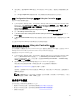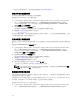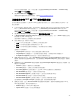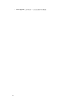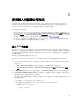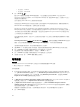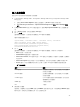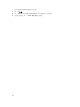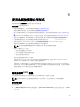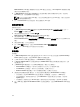Users Guide
5. 更新完畢後,請按 Export to CSV (匯出至 CSV) 將結果以 CSV 格式匯出。請提供您本機磁碟機的位置。
或
按一下 Copy to Clipboard (複製到剪貼簿),將結果複製到剪貼簿後再儲存為純文字格式。
修改 Configuration Manager 資料庫中 Lifecycle Controller 的憑證
修改 ConfigMgr 資料庫的憑證:
1. 在 Configuration Manager 2012、Configuration Manager 2012 SP1 或 Configuration Manager 2012
R2 的主控台,選取 Administration (管理) → Site Configuration (站台組態) → Sites (站台) → 於 <site
server name> (
站台伺服器名稱) 上按一下滑鼠右鍵 → Configure Site Components → Out of Band
Management (頻外管理)。
隨即顯示 Out of Band Management Component Properties (頻外管理元件內容) 視窗。
2. 按一下 Dell Lifecycle Controller 標籤。
3. 在 Local User Account on Lifecycle Controllers (Lifecycle Controller 的本機使用者帳戶) 中按一下
Modify (修改)。
4. 在 New Account Information (新帳戶資訊) 視窗輸入新的使用者名稱和新密碼。確認新密碼並按下 OK
(確定)。
您已更新 Configuration Manager 資料庫的使用者名稱和密碼憑證。
檢視並匯出集合的 Lifecycle Controller 記錄
您可以檢視集合可讀取格式的 Lifecycle Controller 記錄,還能將記錄匯出為 .CSV 檔案,並儲存在 Unified
Naming Convention (UNC) 或 Common Internet File System (CIFS) 共用裡。
檢視集合的 Lifecycle Controller 記錄:
1. 在 Configuration Manager 2012、Configuration Manager 2012 SP1 或 Configuration Manager 2012
R2 中,在 Device Collections (裝置集合) 下,於 All Dell Lifecycle Controller Servers (所有 Dell
Lifecycle 控制器伺服器) 上按一下滑鼠右鍵,然後選取 Dell Lifecycle Controller → Launch Config
Utility( 啟動 Config 公用程式) 。
2. 選取 View Lifecycle Controller Logs (檢視 Lifecycle Controller 記錄) 選項。
檢視並匯出集合記錄檔案的步驟,與檢視並匯出單一系統記錄檔案的步驟很類似。
遵循檢視 Lifecycle Controller 記錄提供的步驟 2 至步驟 7。
依據預設,畫面會顯示集合中各個系統最近的 100 筆記錄。例如若集合中有 10 個系統,畫面就會顯示
1000 筆記錄檔案。
註: 在 Display (顯示) 下拉式清單之中的數量一定是集合總數。例如若集合中有 10 個系統,下拉式
清單就會顯示 1000、2500、5000 及全部。
集合的平台還原
您可以在設定公用程式使用此選項執行以下工作:
• 匯出集合中的系統設定檔。更多詳細資訊請參閱在集合中匯出系統設定檔。
• 匯入集合中的系統設定檔。更多詳細資訊請參閱在集合中匯入系統設定檔。
• 管理集合的設定檔。
41