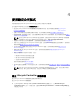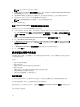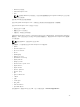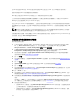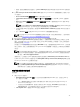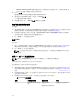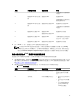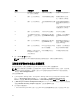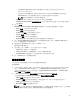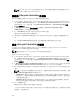Users Guide
註: 針對 yx1x 系統,Slot Length (插槽長度) 與 Slot Type (插槽類型) 欄位可能會將狀態顯示為 Not
Applicable (
不適用) 而非 Unknown (未知)。
驗證與 Lifecycle Controller 的通訊
使用下列步驟驗證已探索系統 (含整合式 Dell 遠端存取控制器) 的憑證:
1. 在 Configuration Manager 2012、Configuration Manager 2012 SP1 或 Configuration Manager 2012
R2,於 Device Collections (裝置集合) 下,在 All Dell Lifecycle Controller Servers (所有 Dell Lifecycle
控制器伺服器) 上按一下滑鼠右鍵,並選取 Dell Lifecycle Controller → Launch Config Utility (啟動
Config 公用程式 )。
2. 在 Dell Lifecycle Controller 設定公用程式的左側窗格中選擇 Session Credentials, Verify
Communication
(工作階段憑證、驗證通訊)。
3. 按一下 Run Check (執行檢查),驗證已探索系統中 iDRAC 的通訊。
網路中已探索的 iDRAC 清單及其通訊狀態。
4. 檢查完畢後,請按 Export to CSV (匯出至 CSV) 將結果以 CSV 格式匯出。請提供您本機磁碟機的位置。
或
按一下 Copy to Clipboard (複製到剪貼簿),將結果複製到剪貼簿後再儲存為純文字格式。
修改 Lifecycle Controller 的憑證
在具有整合式 Dell 遠端存取控制器的系統中,使用下列步驟驗證及 / 或修改以 Dell Lifecycle Controller
Integration for ConfigMgr 設定的 WS-MAN 憑證:
註: 建議同時修改 Lifecycle Controller 和 ConfigMgr 資料庫的憑證。
修改 Lifecycle Controller 的憑證:
1. 在 Configuration Manager 2012、Configuration Manager 2012 SP1 或 Configuration Manager 2012
R2,在 Device Collections (裝置集合) 下,於 All Dell Lifecycle Controller Servers (所有 Dell Lifecycle
控制器伺服器) 上按一下滑鼠右鍵,然後選取 Dell Lifecycle Controller → Launch Config Utility (啟動
Config 公用程式)。
2. 在 Dell Lifecycle Controller Configuration Utility (Dell Lifecycle Controller 設定公用程式) 的左側窗格
中選取 Modify Credentials on Lifecycle Controllers (修改 Lifecycle Controller 的憑證)。
3. 輸入目前的使用者名稱及密碼,以及新的使用者名稱及密碼。您可提供在 Active Directory 驗證的使用者
憑證。
註: 您不能在使用者名稱欄位輸入特定特殊字元。有關使用者欄位可使用特殊字元的詳細資訊,請參
閱 dell.com/support/home 的 iDRAC 文件。
• Skip CA check (略過 CA 檢查) — 此選項為預設選取,請清除此選項以保護 ConfigMgr 及目標系統之
間的通訊安全。清除此選項將檢查目標系統憑證是否由受信任的憑證授權單位 (CA) 核發。僅於您信任
目標系統時清除此選項。
• Skip CN check (略過 CN 檢查) — 清除此選項可提升安全性;驗證系統名稱及預防模擬。常用名稱
(CN) 不需要與目標系統主機名稱相符。僅針對受信任目標系統清除此選項。
4. 按一下 Update (更新)。
隨即顯示網路中已探索的 iDRAC 清單及其通訊狀態。
一系列的 WS-MAN 命令傳送至集合中所有包含整合式 Dell 遠端存取控制器的系統,以變更使用者名稱和
密碼憑證,並說明變更內容。
40