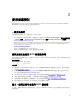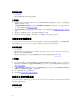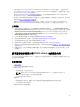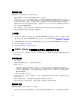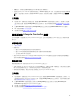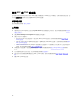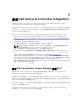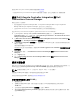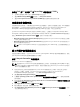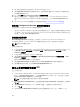Users Guide
如欲在 Dell 第 12 代和第 13 代 PowerEdge 伺服器啟用 CSIOR:
1. 在 POST 期間選取 <F2> 以進入 System Setup (系統設定)。
2. 選取 iDRAC Settings (iDRAC 設定) 然後按一下 Lifecycle Controller。
3. 選取 Collect System Inventory on Restart (CISOR) (重新啟動時收集系統詳細目錄)。
自動探索和信號交換
自動探索和信號交換功能,可讓目標系統的 iDRAC 找出供應服務,並與站台伺服器建立通訊。Dell 供應服務
提供管理帳戶,並以新系統更新 Configuration Manager。Dell Lifecycle Controller Utility (DLCU) for
Configuration Manager
使用提供的帳戶與目標系統的 iDRAC 進行通訊,叫用已啟用的功能。
在 DLCI for Configuration Manager 發現具有 iDRAC 的系統後,它就會在 Configuration Manager 2012、
Configuration Manager 2012 SP1 或 Configuration Manager 2012 R2 下的 Devices Collections (裝置集合)
裡建立 All Dell Lifecycle Controller Servers 集合。 此集合中有兩個子集合:
• Managed Dell Lifecycle Controller (OS Deployed) (受管的 Dell Lifecycle Controller (作業系統已部署))
— 顯示已部署作業系統的系統。
• Managed Dell Lifecycle Controller (OS Unknown) (受管的 Dell Lifecycle Controller (作業系統未知)) —
顯示尚未部署作業系統的系統。
註: DLCI for Configuration Manager 不支援使用柔性尋址 (flex-addressing) 方式自動探索模組化系
統。
從工作順序套用驅動程式
依據您要部署的作業系統,可由 Lifecycle Controller 或 Configuration Manager 儲存庫套用驅動程式。請使
用 Configuration Manager 儲存庫的驅動程式作為備份。
套用 Lifecycle Controller 的驅動程式
套用 Lifecycle Controller 的驅動程式:
註: 若您編輯 Lifecycle Controller 選項勾選的驅動程式工作順序,則步驟狀態及 Missing Objects (遺失
物件) 對話方塊可能就不會顯示步驟 7 的錯誤。請在套用變更前設定 Dell Lifecycle Controller 的 Apply
Drivers (
套用驅動程式) 選項。
1. 如果沒有現有的工作順序或者要編輯 Lifecycle Controller 驅動程式的工作順序,請建立新工作順序。
若要建立工作順序,請參閱
「
Dell Server Deployment Pack for Microsoft System Center
Configuration Manager
使用者指南」
,可於 dell.com/support/home 取得。
2. 選取 Apply Operating System Images (套用作業系統影像)。
3. 在 Apply operating system from a captured image (套用擷取影像的作業系統) 底下,選取並確認影像
套件和影像。
4. 取消勾選 Use an unattended or sysprep answer file for a custom installation (使用自訂安裝的無人監
管或
sysprep 回應檔案) 核取方塊。
5. 選取 Apply Windows Settings (套用 Windows 設定)。
6. 輸入授權型號、產品金鑰、管理員密碼及時區。
7. 選取 Apply Drivers from Dell Lifecycle Controller (套用 Dell Lifecycle Controller 的驅動程式),並由
下拉式清單選取作業系統。
19