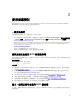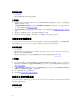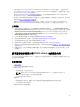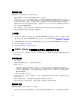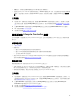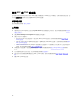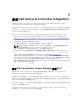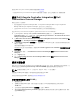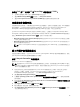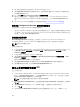Users Guide
請針對 Dell Lifecycle Controller 探索的伺服器參閱取得授權。
一旦使用 Dell Lifecycle Controller Integration 探索或匯入伺服器,此項工作就會佔用一個節點授權。
設定 Dell Lifecycle Controller Integration 與 Dell
Connections License Manager
確認已完成以下先決條件:
• 站台伺服器或 Configuration Manager 2012、Configuration Manager 2012 SP1 或 Configuration
Manager 2012 R2
的 Configuration Manager 主控台元件已安裝並設定。
• 已安裝 Dell Connections License Manager 應用程式並以有效的授權完成設定。
設定 Dell Lifecycle Controller Integration 及 Dell Connections License Manager。
1. 在 Configuration Manager 2012 的 Device Conllections (裝置集合) 下,在 All Dell Lifecycle
Controller Servers
上按一下滑鼠右鍵,並選取 Dell Lifecycle Controller → Dell Connections License
Manager Configuration Utility (
組態公用程式) 。
2. 在 Dell Connections License Manager Configuration Utility (Dell Connections License Manager 設
定公用程式) 按下 Licensing Configuration (授權設定)。
3. 在 Licensing Configuration (授權設定) 中,提供 License Manager 的位置、使用者名稱 (網域\使用者名
稱格式) 及密碼。
預設的連接埠編號為 8543 與 8544。
若要套用目前已登入的使用者憑證,請選取 Use current logged on user credentials (使用目前已登入的
使用者憑證)。
4. 若要測試連線,請按一下 Test Dell Connections License Manager (測試 Dell Connections License
Manager)。
5. 按一下 Apply (套用)。
6. 按一下 Launch Dell Connections License Manager Web Console (啟動 Dell Connections License
Manager
網頁主控台)。
設定目標系統
Dell Lifecycle Controller Integration for ConfigMgr 僅支援 yx1x 及以上系統。請針對集合中的各個系統,在
iDRAC 設定啟用 Collect System Inventory on Restart (CSIOR) (重新啟動時收集系統詳細目錄)。
註: 在伺服器名稱格式 yx1x 中,y 代表字母,例如 M、R 或 T,x 則代表數字。
依據預設 CSIOR 為 OFF (關閉)。零件更換功能提供選項設定 CSIOR。
若要在多套系統啟用 CSIOR,請參閱設定系統的零件更換內容。
在較早期的伺服器上啟用 CSIOR:
1. 重新啟動系統。
2. 在開機自我測試 (POST) 期間,請於系統提示進入整合式 Dell 遠端存取控制器公用程式時按下
<CTRL><E>。
3. 在可用選項中選取 System Services (系統服務),並按下 <Enter>。
4. 選取 Collect System Inventory on Restart (重新啟動時收集系統詳細目錄) 並按向左鍵或向右鍵,將其
設為 Enabled (啟用)。
18