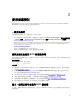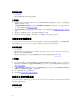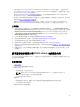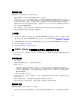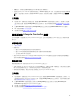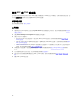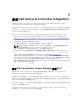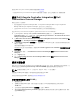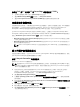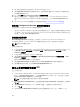Users Guide
3
使用 Dell Lifecycle Controller Integration
本章說明您在 Microsoft System Center Configuration Manager (Configuration Manager) 安裝 Dell
Lifecycle Controller Integration (DLCI)
之後可執行的各種作業。
在您開始使用 Dell Lifecycle Controller Integration for Configuration Manager 之前,請確定已經自動探索
到目標系統,並已存在於 Configuration Manager 主控台的 All Dell Lifecycle Controller Servers (所有 Dell
Lifecycle Controller
伺服器) 集合。
Dell Lifecycle Controller Integration for ConfigMgr 可讓您在系統之中的所有 Dell 系統執行下列作業:
• 使用 Dell Lifecycle Controller Integration 設定 Connections License Manager,請參閱使用 Dell
Connections License Manager 授權 DLCI 及設定 Dell Lifecycle Controller Integration 與 Connections
License Manager。
• 設定目標系統。更多詳細資訊請參閱設定目標系統。
• 在工作順序套用驅動程式。更多詳細資訊請參閱在工作順序套用驅動程式。
註: 若想要在部署作業系統時套用 Lifecycle Controller 的驅動程式,請選取 Apply Drivers from
Lifecycle Controller (套用 Lifecycle Controller 的驅動程式) 核取方塊。
• 建立工作順序媒體。更多詳細資訊請參閱建立工作順序媒體可開機 ISO。
• 使用集合中特定系統的 System Viewer (系統檢視器) 公用程式。更多詳細資訊請參閱系統檢視器公用程
式。
• 在 Dell 系統集合使用 Config Utility (設定公用程式)。更多詳細資訊請參閱設定公用程式。
• 啟動整合式 Dell 遠端存取控制器主控台:在 ConfigMgr 主控台於 All Dell Lifecycle Controller Servers
(所有 Dell Lifecycle Controller 伺服器) 探索的任何系統按下滑鼠右鍵,或是在 Task Viewer (工作檢視器)
的任何系統按下滑鼠右鍵。更多詳細資訊請參閱啟動整合式 Dell 遠端存取控制器主控台。
• 請使用 Task Viewer (工作檢視器) 檢視由 Dell Lifecycle Controller Integration for ConfigMgr 處理工作的
狀態。更多詳細資訊請參閱
工作檢視器。
使用 Dell Connections License Manager 授權 DLCI
此版本的 Dell Lifecycle Controller Integration 依據權利獲得授權。此版本 Dell Lifecycle Controller
Integration
的可用授權為 50、200 以及無限的節點授權。
若無授權,您可探索伺服器,但必須具備有效授權才能使用此版本 Dell Lifecycle Controller Integration 的可
用功能。此外在具備有效授權的情況下,您設定的伺服器不能超過授權指定的數量。不過若您具備無限的節點
授權,就可以探索及設定任何數量的伺服器。
Dell 的第 11 代至第 13 代 PowerEdge 伺服器均獲得授權。 另外還有您可以超過的允許授權容量;如果已達到
此容量,就必須購買額外的授權。
安裝及設定 Dell Connections License Manager,然後在安裝或第一次使用 Dell Lifecycle Controller
Integration 之前,匯入從 Dell Support 取得的授權檔案。
17