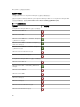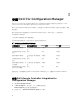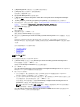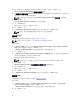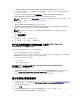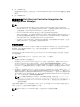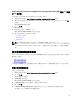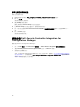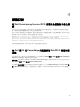Setup Guide
3. 在 Dell Provisioning Service User Credentials for Configuration Manager Access (用於存取
Configuration Manager 的 Dell 供應服務使用者憑證) 畫面中,輸入主要主要站台伺服器名稱或伺服器
IP、使用者名稱和密碼。
如要針對非管理員使用者自動設定 Dell 供應伺服器,請選取 Automatically configure Dell
Provisioning Server user permissions (自動設定 Dell 供應伺服器使用者權限)。
註: 如果使用者名稱不屬於 SMS_Admins 群組,那麼您必須提供額外的 WMI 命名空間的權限,如需
詳細資訊,請參閱「設定命名空間安全性並授予權限」。
4. 按一下 Next (下一步)。
隨即顯示 Change Firewall Setting (變更防火牆設定) 畫面。
5. 選取 Add Provision Web Site Port in the firewall exception list (在防火牆例外清單中新增供應網站站台
連接埠)。如此即使已啟用防火牆,亦可讓 DPS 探索目標伺服器。
註: 此畫面只有在您於安裝程式中選取 Dell Provisioning Service (Dell 供應服務) 時才會顯示。
6. 按一下 Next (下一步)。
即顯示程式安裝就緒訊息。
7. 按一下 Install (安裝)。
將顯示進度列。安裝之後,將顯示完成訊息。
8. 按一下 Next (下一步),然後按一下 Finish (完成)。
在已啟用使用者帳戶控制的系統上使用 Dell Lifecycle
Controller Integration
在站台伺服器安裝或解除安裝 DLCU 功能所需的權限如下:
• 您具有本機管理員或網路管理員身分存取伺服器。
• 在 Microsoft Windows Server 2008 等作業系統,於使用者帳戶控制 (UAC) 啟用的情況下,使用 Run As
Administrator
(以管理員身分執行) 由命令提示啟動 EXE 檔案。
• Configuration Manager 上的權限為:
– 站台 = 讀取
– 套件 = 讀取、刪除和建立
在已啟用 UAC 的系統上安裝 Dell Lifecycle Controller Integration for
Configuration Manager
1. 按 Command Prompt (命令提示) 上按滑鼠右鍵,並選取 Run As Administrator (以管理員身分執行)。
2. 從擷取 Dell_Lifecycle_Controller_Integration_3.0.0.xx.exe 檔案的資料夾中執行此執行檔。
3. 按照安裝精靈中的說明在系統上安裝 Dell Lifecycle Controller Integration。
使用安裝程式的修復選項
1. 若要修復 DLCI for Configuration Manager 安裝,如果已啟用 UAC,請參閱「在已啟用使用者帳戶控制
的系統上使用 DLCI」,否則請按兩下 Dell_Lifecycle_Controller_Integration_3.0.0.xxx.exe。
即顯示 Welcome (歡迎) 畫面。
2. 按一下 下一步。
3. 在 Program Maintenance (程式維護) 中選取 Repair (修復),然後按一下 Next (下一步)。
即顯示 Ready to Repair the Program (程式修復就緒) 畫面。
15