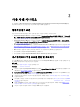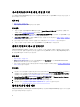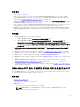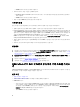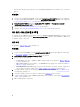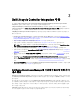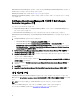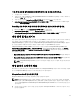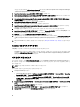Users Guide
Dell Connections License Manager를 설치하고 구성한 다음 처음 Dell Lifecycle Controller Integration을 사용하기 전
에 Dell 지원으로부터 받은 라이센스 파일을 가져오십시오.
Dell Lifecycle Controller 검색 서버에 대한 라이센스 획득을 참조하십시오.
Dell Lifecycle Controller Integration을 사용하여 서버를 검색하거나 가져온 후에는 이 작업이 하나의 노드 라이센
스를 사용합니다.
Dell Connections License Manager를 사용하여 Dell Lifecycle
Controller Integration 구성
다음 필수 조건이 제공되는지 확인합니다.
• Configuration Manager 2007 또는 Configuration Manager 2012의 사이트 서버 또는 Configuration Manager 콘솔
구성 요소가 설치 및 구성됩니다.
• Dell Connections License Manager 응용 프로그램이 유효한 라이센스를 사용해 설치 및 구성됩니다.
Dell Connections License Manager를 사용하여 Dell Lifecycle Controller Integration을 구성하려면 다음 단계를 따르
십시오.
1. Configuration Manager 콘솔에서 다음을 수행합니다.
• Configuration Manager 2012의 Device Collections(장치 컬렉션) 아래
• Configuration Manager 2007의 Computer Management(컴퓨터 관리) → Collections(컬렉션) 아래
All Dell Lifecycle Controller Servers(모든 Dell Lifecycle Controller 서버)를 마우스 오른쪽 단추로 클릭하고
Dell Lifecycle Controller → Launch Dell Connections License Manager Configuration Utility(Dell Connections
License Manager 구성 유틸리티 실행)를 선택합니다.
2. Dell Connections License Manager Configuration Utility(Dell Connections License Manager 구성 유틸리티)에서
Licensing Configuration(라이센싱 구성)을 클릭합니다.
3. Licensing Configuration(라이센싱 구성)에 라이센스 서버 위치와 도메인\사용자 이름 형식으로 사용자 이름
을 입력하고 암호를 입력합니다.
기본 포트 번호는 8543 및 8544입니다.
현재 로그온된 사용자 자격 증명을 적용하려면 Use current logged on user credentials(현재 로그온된 사용자
자격 증명 사용)를 선택합니다.
4. 연결을 테스트하려면 Test Dell Connections License Manager(Dell Connections License Manager 테스트)를 클
릭합니다.
5. Apply(적용)를 클릭합니다.
6. Launch Dell Connections License Manager Web Console(Dell Connections License Manager 웹 콘솔 실행)을 클
릭합니다.
대상 시스템 구성
ConfigMgr용 Dell Lifecycle Controller Integration은
yx1x
시스템 이상만 지원합니다. 컬렉션의 각 시스템의 경우
BIOS 설정에서 Collect System Inventory on Restart (CSIOR)(CSIOR(다시 시작 시 시스템 인벤토리 수집))를 활성화합
니다.
노트: 서버 이름 형식 yx1x; y는 알파벳(예: M, R 또는 T)을 의미하고, x는 숫자를 의미합니다.
기본적으로 CSIOR은 OFF입니다. 부품 교체 기능이 CSIOR을 설정하기 위한 옵션을 제공합니다.
여러 시스템에서 CSIOR을 활성화하려면 시스템의 부품 교체 속성 구성을 참조하십시오.
18