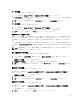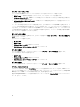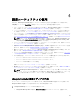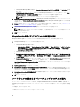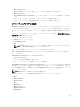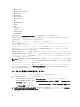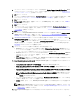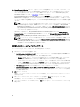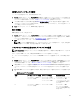Users Guide
• Configuration Manager 2007 の場合は、Computer Management(コンピュータ管理) → Collections を選
択します。
All Dell Lifecycle Controller Servers(すべての Dell Lifecycle Controller サーバー)を右クリックし、Dell
Lifecycle Controller → Launch Config Utility(設定ユーティリティの起動)を選択します
メモ: 設定ユーティリティは、どのコレクションに対しても起動できます。
2. Dell Lifecycle Controller Configuration Utility(Dell Lifecycle Controller Configuration ユーティリティ)ウィンド
ウの左ペインで
Create new Lifecycle Controller Boot Media(新規の Lifecycle Controller 起動メディアの作成)
を選択します
3. Browse(参照)をクリックし、作成したブータブル ISO を選択します。詳細については、「タスクシーケ
ンスメディア(ブータブル ISO)の作成」を参照してください
4. Dell Lifecycle Controller 起動メディアを保存するフォルダまたはパスを指定します。
メモ: 起動メディアはローカルドライブに保存し、必要な場合はネットワーク上の場所にコピーす
ることをお勧めします。
5. 作成 をクリックします
Lifecycle Controller 起動メディアのデフォルト共有場所の設定
Lifecycle Controller 起動メディアのデフォルト共有場所を設定するには、次の手順を実行します。
1. Configuration Manager コンソールで次の作業を行います。
• Configuration Manager 2012 の場合:
– Administration(管理) → Site Configuration(サイト設定) → Sites(サイ)ト → <サイトサーバー
名> を右クリック → Configure Site Components(サイトコンポーネントの設定) → Out of Band
Management(帯域外管理) と選択します。
• Configuration Manager 2007 の場合:
a. System Center Configuration Manager → Site Management(サイトデータベース) → Site Management(サ
イト管理) → <サイトサーバー名> → Site Settings(サイト設定) → Component Configuration(コンポ
ーネント設定
) と選択します。
b. Component Configuration(コンポーネント設定)ウィンドウで、Out of Band Management(帯域外管理)
を右クリックして Properties(プロパティ)を選択します。
Out of Band Management Component Properties(帯域外管理コンポーネントプロパティ)ウィンドウが表示
されます。
2. Dell Lifecycle Controller タブをクリックします。
3. Default Share Location for Custom Lifecycle Controller Boot Media(カスタム Lifecycle Controller 起動メディア
のデフォルト共有場所)の下で Modify(変更)をクリックして、カスタム Lifecycle Controller 起動メディ
アのデフォルト共有場所を変更します。
4. Modify Share Information 共有情報の変更(共有情報の変更)ウィンドウで、新しい共有名と共有パスを入
力します。
5. OK をクリックします。
ハードウェアの設定とオペレーティングシステムの導入
オペレーティングシステムのリモート導入は、Integrated Dell Remote Access Controller(iDRAC)を使用して、
自動検出された任意のシステムにターゲットオペレーティングシステムの無人インストールを実行する機能
です。
この機能は、次のことを行います。
• Dell リポジトリからファームウェアをアップデートする。
34