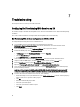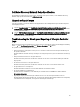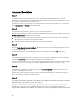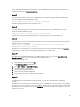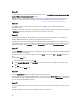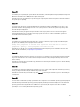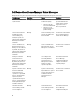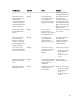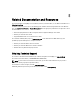Users Guide
3. Select the options for the properties as given in the table below:
Table 7. Property And Options
Property Options
Collect System Inventory on Start (CSIOR)
• Disabled: Disables CSIOR for the replaced part.
• Enable: Enables CSIOR for the replaced part.
• Do Not Change: Retains the default settings.
Part firmware update
• Disabled: Disables the firmware updates for the
replaced part.
• Allow version upgrade only: Performs firmware
update on replaced parts if the firmware version of
the new part is lower than the original part.
• Match firmware of replaced part: Performs
firmware update on replaced parts to the version of
the original part.
• Do Not Change: Retains the default settings.
Part configuration update
• Disabled: Disables the operation that applies the
current configuration to a replaced part.
• Apply always: Applies the current configuration to
the replaced part.
• Apply only if firmware matches: Applies the current
configuration only if the current firmware matches
with the firmware of the replaced part.
• Do Not Change: Retains the default settings.
4. Click Finish after selecting the required options.
The following message is displayed: Task submission complete.
A task is submitted to the Task Viewer. You can launch the Task Viewer to view the status of the task. The task
configures the Lifecycle Controller of the system with the Part Replacement configuration. This configuration takes
effect when you replace any part for the system.
If you have updated the Part Replacement Attributes, sometimes the updates are not set immediately. Wait for
couple of minutes and check to see if the updates are set.
61