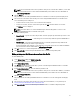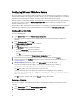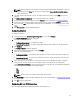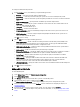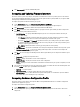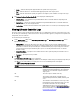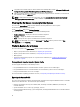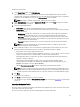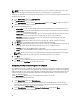Users Guide
Column Description
If the ID is missing in the local message registry, an
error is displayed and you must download the latest
message registry file from dell.com/support/manuals.
Description The message/description of the Lifecycle Controller
Log.
Timestamp The date/time stamp when the Lifecycle Controller log
was created.
You can configure the default number of log files you want to view. This is a global setting that defines the
maximum number of logs to be displayed on the grid. To configure the default number of log files:
a. Open the DLCSystemview.exe.config or the DLCConfigUtility.exe.config from the folder where you have
installed DLCI for Configuration Manager.
b. Search for the MAX_LC_LOGS_TO_DISPLAY parameter and specify a number.
When you choose All in the Lifecycle Controller Logs Viewer, the number of logs you have specified are displayed.
3. Click View after specifying the number of records you want to view.
NOTE: This step is applicable only when you manually enter the number of records without selecting from the
drop-down list. If you select the number from the drop-down list, the records are displayed automatically. You
cannot specify any value lesser than the number of records that can be viewed at a time. If you want to view
reduced number of records, then you must sort and filter the records per system or close the System Viewer
utility (Config Utility in the case of a collection) and reopen the same.
When loading the logs, if there are more records to be loaded, the following message is displayed: More records to
be displayed. When all the records are loaded, the following message is displayed:
There are no more records to be displayed.
4. (Optional) To fetch fresh Lifecycle Controller logs from the system, click Refresh.
5. (Optional) When you are loading a large number of logs, you can click Pause to temporarily stop the loading of log
files. During this phase, you can change the number of records you want to view by selecting the number from the
drop-down list.
6. Click Resume to resume the loading of logs.
7. Click Export to CSV to save the file in CSV format at a specific location. This option exports only the log files that are
displayed on the grid. If you have filtered the data on the grid, this option exports only the filtered data.
Downloading and Updating the Latest Message Registry
It is recommended that you close all the Dell Lifecycle Controller Integration utilities such as the System Viewer Utility,
Config Utility, and Task Viewer before you download and extract the message registry.
The message registry does not contain detailed information for user defined Logs of type Work notes (for example,
WRK001) or Logs with category Other.
To download the latest 12G Message Registry on the system where you have installed Dell Lifecycle Controller
Integration for ConfigMgr:
1. Go to the www.delltechcenter.com/LC.
2. On the Lifecycle Controller page, click the Attribute Registries and Event/Error Reference link.
3. In the Dell Event / Error Message Reference section, click English (2.1).
4. Click the Dell Event / Error Message Reference 2.1 download link.
5. Extract the PLC_emsgs_en_2.1.zip file to an empty folder.
57