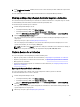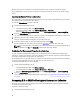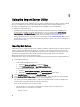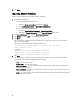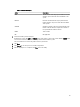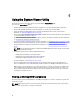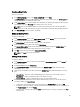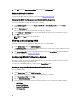Users Guide
6. Click OK to close the Custom Attribute Editor and go back to the BIOS Attributes tab.
Editing an Existing BIOS Attribute
To edit an existing BIOS attribute, follow the step 2 to step 5 of Editing an Existing Profile.
Changing the BIOS Boot Sequence and Hard Disk Drive Sequence
To change the BIOS boot sequence and hard disk drive sequence:
1. In the BIOS Configuration screen, select Create a New Profile or Edit an Existing Profile, and click Browse to
browse for the profile.
2. Click the Boot Sequence tab.
The current BIOS boot sequence and hard disk drive sequence is displayed.
3. Use the Move Up and Move Down buttons to change the BIOS boot sequence or the hard disk drive sequence.
4. Click OK to save the changes.
NOTE: Click Reset to reset any changes made.
Viewing and Configuring RAID
This feature enables you to view and configure RAID on the server. To configure RAID:
1. On the System Viewer utility, click RAID Configuration.
The RAID Configuration screen displays the RAID information of your system, such as number of virtual disks, their
controller IDs, RAID levels, and physical disks.
2. Click Create RAID profile to create a new RAID configuration profile using Array Builder. For more information on
using the Array Builder, see Using the Array Builder.
Configuring iDRAC Profiles for a System
This features enables you to define the iDRAC configuration and save it and apply the profile to a collection as part of
the workflow while deploying an operating system.
You can create or edit iDRAC profiles for a system using the System Viewer utility.
Creating an Integrated Dell Remote Access Controller Profile
To create an iDRAC profile:
1. On the System Viewer utility, click iDRAC Configuration.
The Integrated Dell Remote Access Controller Configuration options are displayed.
2. Select Create a New Profile and click Next.
3. Click the Network Configuration tab.
4. Select the attributes you want to configure from the drop-down list. You can configure the following attributes:
• LAN Settings
• Advanced LAN Settings
• Common IP Configuration
• IPv4 Configuration
50