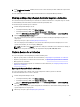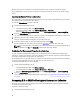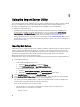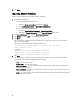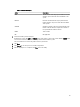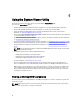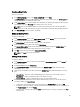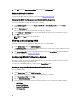Users Guide
– New Line: 72.16.1.5
– New Line: 172.16.1.45
4. Click Next.
The Integrated Dell Remote Access Controller (iDRAC) Authentication process verifies the iDRAC credentials you
have provided when you install Dell Lifecycle Controller Integration for Configuration Manager against each of the
iDRAC IP addresses you have specified. The grid displays the IP Address, name of the server, and the status of the
authentication.
You can provide user credentials authenticated on active directory.
If the iDRAC user you have specified is not present on the Integrated Dell Remote Access Controller of any of the
servers you want to import, then the status is displayed as Authentication failed, and you cannot import that server.
Dell Lifecycle Controller Integration for Configuration Manager must have the required license available in Dell
Connections License Manager, else the servers are grouped under Unmanaged Dell Lifecycle Controller (OS
Deployed) if the operating systems are deployed on the target servers, and grouped under Unmanaged Dell
Lifecycle Controller (OS Unkown) if the operating systems are not deployed.
If a target server is removed and its IP is assigned to some other server, then the license that was assigned to the
target server is inappropriately used.
Licensing Information
Licensed nodes: Number for nodes provided.
Nodes in use: Number of nodes assigned to servers.
Remaining nodes: Number of nodes available for assignment.
The managed server are displayed in green color and unmanaged servers are displayed in white color.
5. Click Next and select the servers that you want to import. By default all systems where the Authentication status is
Success, are selected.
6. Click Save As to save the report as a .CSV file in any location.
7. Specify the Target Collection under which you want the imported servers to be displayed and click Next.
8. Click Save As to save the report as a .CSV file in any location.
9. After the import process is complete, click Close to close the utility.
Acquiring Licenses
Perequisites
• The Dell Connections License Manager must contain a DLCI license with the required number of nodes.
• The collection must contain atleast one server.
To acquire licenses:
1. From the Configuration Manager console:
• In Configuration Manager 2012, under Device Collections.
• In Configuration Manager 2007, under Computer Management → Collections.
2. Right-click All Dell Lifecycle Controller Servers, select Dell Lifecycle Controller, and then Launch Acquire License
Utility.
3. In Dell Lifecycle Controller Integration Acquire License Utility, click Acquire License for Servers.
4. In Acquire License for Servers, from the List of valid Dell Lifecycle Controller enabled servers in the collection,
select the servers to which you want to assign the license and click
Next.
Licensing provides information on the available nodes for assignment. The managed server are displayed in green
color and unmanaged servers are displayed in white color.
45