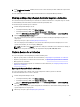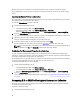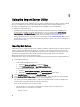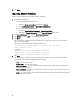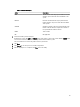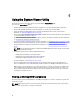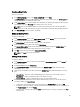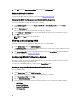Users Guide
When the backup files for a collection are created, the backup file for each system is created with the prefix you
specify, followed by the service tag of the system. This is to manage the backup files created to ease out the restoring
process.
Importing the System Profiles in a Collection
You can import the system profiles/backup files that you have created. This option is applicable only if you have created
backup images/profiles of the systems in the collection.
To launch the Platform Restore screen for a collection:
1. From the Configuration Manager console:
• In Configuration Manager 2012, under Device Collections.
• In Configuration Manager 2007, under Computer Management → Collections.
Right-click All Dell Lifecycle Controller Servers and select Dell Lifecycle Controller → Launch Config Utility.
2. Select the Platform Restore option.
The steps to import the backup files for a collection are similar to that of importing a backup file for a single system.
3. Follow step 2 to step 6 as given in Importing the System Profile.
The list of systems for which the backup files exist are displayed in a grid.
4. Select the systems for which you want to import the backup files and click Next.
A task is submitted to the Task Viewer. You can launch the Task Viewer to view the status of the tasks.
NOTE: If a valid backup file is not available on the network share location for any system, the grid displays the
system with the value No in the Backup File column and the check box is disabled.
Configuring Part Replacement Properties for a Collection
The steps to configure Part Replacement properties for a collection of systems are similar to that of configuring the
properties for a single system. However, the check for valid licenses for the collection of systems is performed only after
you complete configuring the other properties and submit the task.
For a PowerEdge 11G server, the utility checks for a valid license of the Dell vFlash SD card on the Lifecycle Controller of
the system and for a PowerEdge 12G server, the utility checks for an Enterprise license.
To launch the Platform Restore screen for a collection:
1. From the Configuration Manager console:
• In Configuration Manager 2012, under Device Collections.
• In Configuration Manager 2007, under Computer Management → Collections.
Right-click All Dell Lifecycle Controller Servers and select Dell Lifecycle Controller → Launch Config Utility.
2. Select the Platform Restore option.
For more information about configuring Part Replacement properties, see Configuring Part Replacement Properties
for a System
Comparing NIC or CNA Profiles Against Systems in a Collection
This feature enables you to generate a comparison report of how a NIC/CNA profile is applied to systems and identify
any mismatches from the target systems.
To generate a comparison report:
1. From the Configuration Manager console:
42