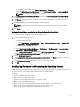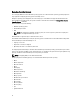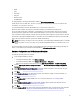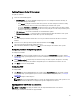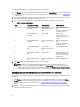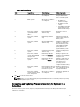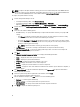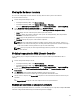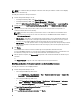Users Guide
To configure Network Adapters and apply a NIC/CNA profile on a collection:
1. Click Browse and select the NIC/CNA profile that you created using the System Viewer utility. This profile is applied
during the hardware configuration process. For more information on creating NIC/CNA profiles, see Creating a NIC
or CNA Profile.
2. If you select a simple NIC profile you can validate if all the settings in the profile are applied on the target system by
launching the Unified Server Configurator on the target system.
3. If you select a Broadcom CNA profile, you can validate if the settings are applied based on the Table 3:
Table 3. Broadcom Profile Settings
S.No Target Server Setting Profile Settings What is Applied
1. Dual Port NIC (partition
disabled)
Dual Port NIC
Dual Port Quad Partition
NIC
Dual Port Quad Partition
NIC
Partition is enabled when
the system reboots.
2. Dual Port NIC (partition
disabled)
Dual Port NIC Dual Port NIC
Port level settings are
applied when the system
reboots.
3. Dual Port NIC (partition
disabled)
Dual Port Quad Partition
NIC
Dual Port Quad Partition
NIC
Partition is enabled when
the system reboots.
4. Dual Port Quad Partition
NIC
Dual Port NIC
Dual Port Quad Partition
NIC
Dual Port Quad Partition
5. Dual Port Quad Partition
NIC
Dual Port NIC Nothing is applied as there
is no match between the
target server setting and
profile setting.
6. Dual Port Quad Partition
NIC
Dual Port Quad Partition
NIC
Dual Port Quad Partition
4. Click Next to apply an Integrated Dell Remote Access Controller profile.
NOTE: If there is an error while applying a NIC/CNA profile, the operating system deployment process
continues to the next step. While applying an attribute using Config Utility, it does not check the dependent
attributes value. After the Hardware configuration task is complete, use Network Adapter Comparison Report
in Config Utility to check if the attributes have been applied successfully.
Applying an Integrated Dell Remote Access Controller Profile on a Collection
To configure Integrated Dell Remote Access Controller and apply an Integrated Dell Remote Access Controller profile on
a collection:
1. Click Browse and select the Integrated Dell Remote Access Controller profile that you created using the System
Viewer utility. This profile is applied during the hardware configuration process. For more information on creating
Integrated Dell Remote Access Controller profiles, see Creating an Integrated Dell Remote Access Controller
Profile.
2. After you select an Integrated Dell Remote Access Controller profile, you can validate if the configuration is applied
based on the following parameters:
36