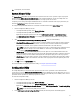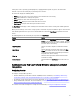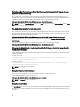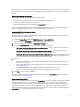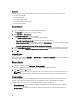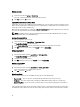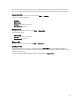Users Guide
NOTE: Dell Lifecycle Controller Integration for ConfigMgr does not support variables created in an encrypted
format.
Adding a New Variable Condition
To add a new variable condition:
1. Under an embedded controller, expand Embedded Controller, and select [No variable conditions defined].
2. Click Variables→ New Variable Condition.
The Variable Condition Configuration window is displayed.
3. Under Variable Matching Criteria, you can set a rule to apply this variable only if it matches certain criteria that you
select.
4. Click OK to apply the variable condition, or Cancel to return to the Array Builder.
Editing a Variable Condition
To edit a variable condition:
1. Select the variable condition and click Variables→ Edit Variable Condition.
The Variable Condition Configuration window is displayed where you can make changes to your variable condition.
2. Click OK to apply the variable condition, or Cancel to return to Array Builder.
Deleting a Variable Condition
To delete a variable condition:
1. Select the variable condition and click Variables→ Delete Variable Condition.
A message that all the attached arrays and disks will be deleted is displayed.
2. Click Yes to delete or No to cancel.
Arrays
Array nodes include both RAID arrays and non-RAID disk groups that are indicated by the different icons for RAID arrays
and non-RAID disks. By default, a non-RAID disk group is created when a controller is created. If the controller
configuration specifies the number of disks required, the same number of disks is added to the non-RAID group.
Arrays can be added, modified or deleted depending on the controller configuration and number of disks available.
Array elements contain logical drives and physical disks.
Adding a New Array
To add a new array:
1. Under a variable condition, select a variable condition and click Arrays→ New Array.
The Array Settings window is displayed.
2. Set the required RAID level from the Desired RAID Level drop-down menu.
3. On RAID levels 50 and 60, enter the span length of the array.
4. Click OK to apply the array, or Cancel to return to Array Builder.
Editing an Array
To edit an array:
1. Select the array and click Arrays→ Edit Array.
The Array Settings window is displayed. You can select a different RAID level for the array.
2. Click OK to apply the changes, or Cancel to return to Array Builder.
27