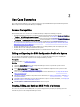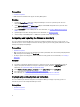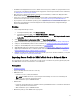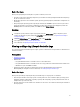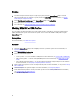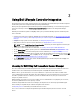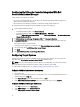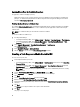Users Guide
Applying Drivers From the ConfigMgr Repository
To apply drivers from the ConfigMgr repository:
Apply driver packages for the selected operating systems in ConfigMgr. For more information on applying driver
packages, see
Dell Server Deployment Pack for Microsoft System Center Configuration Manager User’s Guide
available
at dell.com/support/manuals.
Viewing the Condition for a Fallback Step
The condition DriversNotAppliedFromLC is automatically added by Dell Lifecycle Controller Integration for ConfigMgr
while creating a task sequence. This condition is used as a fallback step if the application of drivers from Lifecycle
Controller fails.
NOTE: It is recommended that you do not disable or delete the condition.
To view the condition for a fallback step:
1. In Configuration Manager:
• In Configuration Manager 2012, select Software Library → Overview → Operating Systems → Task Sequence.
• In Configuration Manager 2007, select Computer Management → Operating System Deployment → Task
Sequence. Right-click on the task sequence and click Edit.
2. Select Computer Management → Operating System Deployment → Task Sequence.
The Task Sequence Editor is displayed.
3. Select Apply Driver Package or Auto Apply Drivers.
4. Click the Options tab. You can view the DriversNotAppliedFromLC condition.
Creating a Task Sequence Media Bootable ISO
To create a task sequence ISO:
1. From Configuration Manager console:
• In Configuration Manager 2012, under Software Library → Task Sequences from the menu select Create Task
Sequence Media.
• In Configuration Manager 2007, under Computer Management → Operating System Deployment, right-click
Task Sequences and select Create Task Sequence Media.
NOTE: Ensure that you manage and update the boot image across all distribution points before starting
this wizard.
2. From the Task Sequence Media Wizard, select Bootable Media and click Next.
3. Select CD/DVD Set, and click Browse and select the location to save the ISO image.
4. Click Next.
5. Clear the Protect Media with a Password check box and click Next.
6. Browse and select Dell PowerEdge Server Deployment Boot Image.
7. Select the distribution point from the drop-down menu, and select the Show distribution points from child sites
check box.
8. Click Next.
The Summary screen appears with the task sequence media information.
9. Click Next.
The progress bar is displayed.
20