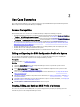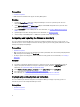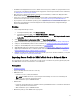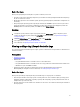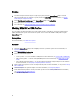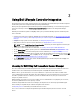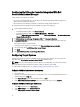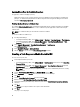Users Guide
• Install Dell Server Deployment Pack version 2.1 with the latest service packs, available as an plugin and then create
a task sequence using Dell Server Deployment Pack to apply drivers from Lifecycle Controller. For more information,
see Applying Drivers From Lifecycle Controller.
• Apply drivers from a Configuration Manager repository, for more information, see Dell Server Deployment Pack
documentation available at dell.com/support/manuals.
• Create a task sequence boot media for the collection of systems with an Integrated Dell Remote Access Controller
to boot to the task sequence ISO. For more information, see Creating a Task Sequence Media Bootable ISO.
• For prerequisites on the non-Windows operating systems deployment task, see section "Software Prerequisites and
Requirements" in the
Dell Lifecycle Controller Integration for Microsoft System Center Configuration Manager
Version 2.2 Installation Guide
.
Workflow
1. In the Configuration Manager console:
a. In Configuration Manager 2012, under Device Collections.
b. In Configuration Manager 2007, under Computer Management → Collections.
Right-click on Managed Dell Lifecycle Controllers (OS Unknown) and select Dell Lifecycle Controller Launch
Config Utility.
2. On the Dell Lifecycle Controller Configuration Utility, select Deploy Operating System.
3. Update the firmware from a Dell repository. For more information, see Updating Firmware During OS Deployment.
4. Configure or edit the BIOS/NIC profiles. For more information, see Configuring Hardware During OS Deployment.
5. Configure or edit the RAID profiles. For more information, see Configuring RAID.
6. Apply NIC/CNA profiles to the collection. For more information, see Applying a NIC or CNA Profile on a Collection.
7. Apply Integrated Dell Remote Access Controller profiles to the collection. For more information, see Applying an
Integrated Dell Remote Access Controller Profile on a Collection.
8. Deploy the operating system and boot the systems to the media of your choice. For more information, see step 15 in
Hardware Configuration and OS Deployment Workflow.
Exporting Server Profile to iDRAC vFlash Card or Network Share
You can backup the server profile as an image file for a single system or a collection of systems by exporting the profile
to an iDRAC vFlash card or to an external source or a network share.
Prerequisites
• Common Prerequisites.
• Target system with valid seven character service tag.
• iDRAC vFlash card:
– Installed as a license, enabled, and initialized.
NOTE: The iDRAC vFlash card is required only for the PowerEdge 11G servers. For a PowerEdge 12G
server, you need to have an Enterprise license.
– With a minimum free space of 384 MB available.
• Network Share:
– Permissions and firewall settings are provided for the Integrated Dell Remote Access Controller to communicate
with the system that has the network share.
– With a minimum free space of 384 MB available.
• Administrator privileges on the iDRAC of the target systems.
13