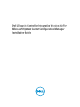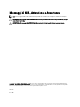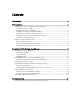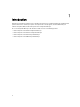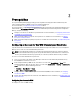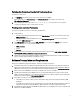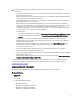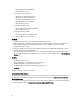Setup Guide
6. Ensure that you have installed the Configuration Manager Console (admin console) before you install DPS.
Before installing DPS, the DLCI installer checks if the admin console is installed. If the admin console is not
installed, the installer displays an error message. The installation will not continue until the admin console is
installed.
NOTE: The DLCI installer only checks for the installation of Configuration Manager admin console. It does not
check whether the same version of Configuration Manager is installed on Site Server where DPS will drop
the discovery records. Make sure that you have installed the correct version of the admin console.
7. Make sure that the required KB articles are available:
If you are installing DLCI on a system running Windows Server 2008 R2 64–bit, then do this update: KB981506 —
"SSL Certificate add failed, Error: 1312" error message when you try to add a CTL in Windows Server 2008 R2 or in
Windows 7. See support.microsoft.com/kb/981506.
8. This release of DLCI is licensed. To work with DLCI, you must install and set up Dell Connections License Manager
(DCLM).
For more information on setting up DCLM, see the documentation at dell.com/support/manuals.
After you install and set up DCLM, to work with DLCI, you must procure a license, and import the license into DCLM.
This license is required for DLCI to access the target systems.
To procure the license, contact Dell sales.
9. If you are not a user with administrator privileges and you want to automatically configure Dell Provisioning Server;
Also, you are planning on installing DPS on one server and Dell Lifecycle Controller Integration on another server,
then consider the following:
• To configure firewall settings before installing DPS, see Enabling or Disabling WMI Traffic Using Firewall.
• On the system where Dell Lifecycle Controller Integration is being installed, provide Write permission for the
<Configuration Manager Admin Console Install Dir >\XmlStorage\Extensions\DLCPlugin folder.
• Provide write permissions using PowerShell, see Providing Read and Execute Permissions to Users.
10. If you are a non-administrator user and you want to discover servers automatically, you must add the user to Dell
Connections License Users group in Active Directory to provide access to Dell Connections License Manager.
8