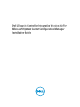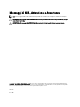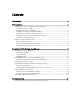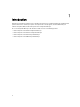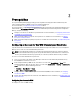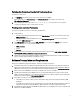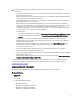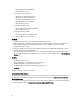Setup Guide
2
Prerequisites
You require familiarity with deploying operating systems using Dell Server Deployment Pack for Microsoft System
Center Configuration Manager (DSDP version 2.1 for Configuration Manager).
For more information, see Component-Specific Prerequisites for DLCU.
For more information, see the
Dell Server Deployment Pack for Microsoft System Center Configuration Manager User’s
Guide
available at dell.com/support/manuals. Before you install Dell Lifecycle Controller Integration for Configuration
Manager, complete the following:
1. Configure an account for use with Discovery and Handshake. For more information, see Configuring an Account for
Use With Discovery and Handshake.
2. Make sure that the software prerequisites and requirements are available. For more information, see Software
Prerequisites and Requirements.
3. Make sure that the component specific prerequisites are available. For more information, see Component-Specific
Prerequisites.
Configuring an Account for Use With Discovery and Handshake
If you do not want to use an administrator account for the Dell Provisioning Service (DPS) to access the Configuration
Manager server, create a user account with minimal permissions.
NOTE: If you install DLCI by providing user credentials authenticated in Active Directory, and then perform the
discovery and handshake with a target system using a Non-Active Directory authenticated user credentials, the
discovery and handshake with the target system fails; to resolve this, disable the Active directory credentials.
To create a user account with minimal user permissions:
1. Create a user account on the domain, as the DPS impersonates this account while writing the Data Discovery
Record (DDR) to the inbox of the site server.
2. In the Configuration Manager 2007 console, check for the user name under Security Rights → Users. In the
Configuration Manager 2012 console check, for the user name under Administration → Security → Administrative
Users. Provide the user with the following permissions:
• Collection — Read, Modify and Create
• Site — Read and Import computer entry
3. Configure user access to Windows Management Instrumentation (WMI). For more information, see Configuring
User Access to WMI.
4. Provide share and folder permissions to write files to the DDR inbox. For more information, see Providing Share and
Folder Permissions.
Configuring User Access to WMI
To configure user access to WMI remotely:
5