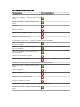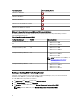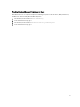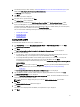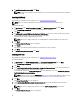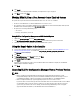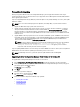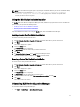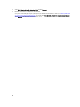Setup Guide
Prerequisites for Upgrading
Before you upgrade to DLCI version 2.2 for Configuration Manager, you must upgrade the firmware on the target
systems. If the blade servers are part of the Chassis, then upgrade the Chassis Management Controller (CMC) firmware
before upgrading other firmware.
If you are using Dell Update Packages (DUPs) to perform the updates on the
yx1x
(PowerEdge 11G servers), then update
firmware as follows:
NOTE: In the server name format
yxxx
; y denotes alphabets, for example M, R, or T; and x denotes numbers.
1. Upgrade the BIOS of the target systems to the latest version.
2. Upgrade Lifecycle Controller on the target systems to version 1.5.5 or later. For more information, see the
Dell
Lifecycle Controller USC/USC-LCE Version 1.5 User’s Guide
available at dell.com/support/manuals. To upgrade
Lifecycle Controller, use the Firmware Upgrade Tool in DLCI version 2.2 for Configuration Manager. Lifecycle
Controller version 1.5.5 is delivered as part of iDRAC version 1.9 for rack and tower servers and iDRAC version 3.4
for blade servers.
3. Upgrade iDRAC on the target systems to version 1.9 or later for monolithic systems and iDRAC version 3.4 or later
for modular systems. For more information, see the
Integrated Dell Remote Access Controller 6 (iDRAC7) Version
1.9 User’s Guide
, and the
Integrated Dell Remote Access Controller 6 (iDRAC6) Enterprise for Blade Servers
Version 3.4 User’s Guide
available at dell.com/support/manuals.
NOTE: You cannot abort the upgrade process by closing the installation wizard. If you close the installation
wizard, the following message is displayed: Are you sure you want to cancel Dell
Lifecycle Controller Integration installation? The upgrade process continues
irrespective of the selection you make on the message box.
If you are updating iDRAC firmware to version 3.0 or greater from an iDRAC on version less than 2.3, then first update the
iDRAC firmware to version 2.3 before updating to version 3.0 or greater on 11G servers.
NOTE: For PowerEdge 12G servers, you do not require to update firmware before installing DLCI.
Upgrading DLCI for Configuration Manager From Version 2.1 to Version 2.2
To upgrade DLCI for Configuration Manager from version 2.1 to version 2.2:
1. Run the Dell_Lifecycle_Controller_Integration_2.2.0.xxx.exe file from the folder where you have extracted it.
2. A dialog box displays the message that another version of DLCI for Configuration Manager is found; asking you if
you want to upgrade. Click Yes to continue.
The Welcome screen is displayed.
3. Click Next.
The license agreement is displayed.
4. Accept the license agreement and click Next.
The Custom Setup screen is displayed.
5. Select one or both the components. Follow the steps provided:
• Installing DLCU and DPS
• Installing DLCU Only
• Installing DPS Only
18