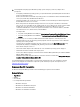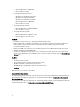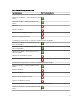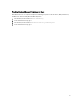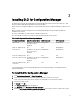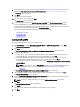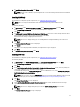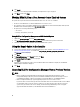Setup Guide
3
Installing DLCI for Configuration Manager
The Dell Lifecycle Controller Integration (DLCI) for Configuration Manager installer contains two components — Dell
Lifecycle Controller Utility (DLCU) and Dell Provisioning Service (DPS).
DLCU is a plug-in for Configuration Manager; select this option when you have Configuration Manager installed on a site
server.
DPS is a component for provisioning Dell servers into Configuration Manager. For DPS, Configuration Manager
installation is not required.
The server on which DPS is installed is known as Dell Provisioning Server.
You can install both the components together or install them individually on separate systems.
Table 3. Installer Support for Client and Server Operating Systems
Operating System Version Initial Prerequisites Check DLCU Component DPS Component
Client OS only Installation is not supported.
An error message is
displayed.
Not Applicable Not Applicable
Client OS + Admin Console Pass Pass Not Applicable
Server OS only Installation is not supported.
An error message is
displayed.
Not Applicable Not Applicable
Server OS + Admin Console Pass Pass Pass
Server OS + Site Server only Installation is not supported.
An error message is
displayed.
Not Applicable Not Applicable
Server OS + Admin Console
+ Site Server
Pass Pass Pass
It is recommended that you close Configuration Manager before installing, upgrading, or uninstalling the DLCI for
Configuration Manager.
To Install DLCI for Configuration Manager
1. Go to dell.com/support/manuals → Drivers & Downloads.
2. Select the product, which is ideally a Dell PowerEdge
yx2x
(12th generation or 12 G) system.
In the server name format
yxxx
; y denotes alphabets, for example M, R, or T; and x denotes numbers.
3. Select the operating system.
4. In Category, select All.
5. Click Lifecycle Controller from the list displayed.
6. Click Download against Dell Lifecycle Controller Integration.
7. Download Dell_Lifecycle_Controller_Integration_2.2.0_Axx.zip and extract the contents to a folder on the system.
17