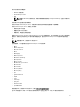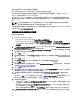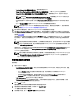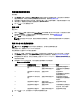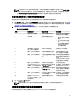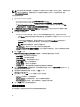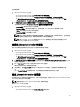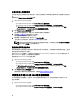Users Guide
檢視硬體清單:
1. 從 Configuration Manager 主控台:
• 在 Configuration Manager 2012 位於 Device Collections (裝置集合)。
• 在 Configuration Manager 2007 位於 Computer Management (電腦管理) → Collections (集合)。
在 All Dell Lifecycle Controller Servers (所有 Dell Lifecycle Controller 伺服器) 按滑鼠右鍵,選取 Dell
Lifecycle Controller → Launch Config Utility (啟動設定公用程式)。
2. 在 Dell Lifecycle Controller 設定公用程式選擇 Hardware Inventory (硬體清單)。
下列詳細資料會顯示在 Dell Lifecycle Controller 設定公用程式的右側窗格:
• Name (名稱):顯示集合中的 Dell 系統名稱。
• Hardware (硬體):顯示系統的硬體元件,例如記憶體、CPU、整合式 Dell 遠端存取卡等等。
• FQDD:顯示硬體元件的完全合格裝置說明。
• Description (說明):顯示硬體元件內容。
註: 設定公用程式擷取集合的硬體清單詳細資料時,若網路連線中斷,請關閉公用程式,並於網路連
線恢復時再次啟動公用程式。硬體清單詳細資料不會自動重新整理。
註: 針對 yx1x 系統,Slot Length (插槽長度) 與 Slot Type (插槽類型) 欄位可能會將狀態顯示為 Not
Applicable (不適用) 而非 Unknown (未知)。
驗證與 Lifecycle Controller 的通訊
使用下列步驟驗證已探索系統 (含整合式 Dell 遠端存取控制器) 的憑證:
1. 從 Configuration Manager 主控台:
• 在 Configuration Manager 2012 位於 Device Collections (裝置集合)。
• 在 Configuration Manager 2007 位於 Computer Management (電腦管理) → Collections (集合)。
在 All Dell Lifecycle Controller Servers (所有 Dell Lifecycle Controller 伺服器) 按滑鼠右鍵,選取 Dell
Lifecycle Controller → Launch Config Utility (啟動設定公用程式)。
2. 在 Dell Lifecycle Controller 設定公用程式的左側窗格中選擇 Session Credentials, Verify Communication (工作階
段憑證、驗證通訊)。
3. 按一下 Run Check (執行檢查),驗證已探索系統中 iDRAC 的通訊。
網路中已探索的 iDRAC 清單及其通訊狀態。
4. 檢查完畢後,請按 Export to CSV (匯出至 CSV) 將結果以 CSV 格式匯出。請提供您本機磁碟機的位置。
或
按一下 Copy to Clipboard (複製到剪貼簿),將結果複製到剪貼簿後再儲存為純文字格式。
修改 Lifecycle Controller 的憑證
在具有整合式 Dell 遠端存取控制器的系統中,使用下列步驟驗證及 / 或修改以 Dell Lifecycle Controller Integration
for ConfigMgr 設定的 WS-MAN 憑證:
註: 建議同時修改 Lifecycle Controller 和 ConfigMgr 資料庫的憑證。
修改 Lifecycle Controller 的憑證:
1. 從 Configuration Manager 主控台:
• 在 Configuration Manager 2012 位於 Device Collections (裝置集合)。
37