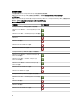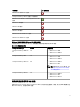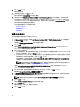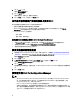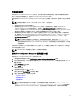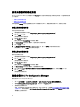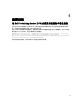Setup Guide
3
安裝 DLCI For Configuration Manager
Dell Lifecycle Controller Integration (DLCI) for Configuration Manager 安裝程式包含兩個元件 — Dell Lifecycle
Controller Utility (DLCU) 與 Dell Provisioning Service (DPS)。
DLCU 是 Configuration Manager 的外掛程式;如果您將 Configuration Manager 安裝於站台伺服器,請選取此選
項。
DPS 是用於將 Dell 伺服器提供至 Configuration Manager 的元件。對 DPS 而言,並不需要安裝 Configuration
Manager。
已安裝 DPS 伺服器稱為 Dell 供應伺服器。
您可同時安裝這兩個元件,或在不同系統上個別安裝這兩個元件。
表 3. 用戶端及伺服器作業系統的安裝程式支援
作業系統版本 初始先決條件檢查
DLCU 元件 DPS 元件
僅限用戶端作業系統 不支援安裝。顯示錯誤訊
息。
不適用 不適用
用戶端作業系統 + 管理主
控台
成功 成功 不適用
僅限伺服器作業系統 不支援安裝。顯示錯誤訊
息。
不適用 不適用
伺服器作業系統 + 管理主
控台
成功 成功 成功
僅限伺服器作業系統 + 站
台伺服器
不支援安裝。顯示錯誤訊
息。
不適用 不適用
伺服器作業系統 + 管理主
控台 + 站台伺服器
成功 成功 成功
建議在安裝、升級或解除安裝 DLCI for Configuration Manager 之前,先關閉 Configuration Manager。
若要安裝 DLCI For Configuration Manager
1. 請前往 dell.com/support/manuals → 驅動程式與下載。
2. 選取產品,應該是 Dell PowerEdge
yx2x
(12 代或 12 G) 系統。
在伺服器名稱格式
yxxx
中,y 表示字母,如 M、R 或 T,x 代表數字。
3. 選取作業系統。
4. 在 Category (類別) 中選取 All (全部)。
5. 按一下顯示清單中的 Lifecycle Controller。
6. 按一下 Dell Lifecycle Controller Integration 旁邊的 Download (下載)。
7. 下載 Dell_Lifecycle_Controller_Integration_2.2.0_Axx.zip 並將內容解壓縮至系統資料夾中。
8. 若要安裝此套件,如果已啟用 UAC,請參閱在已啟用使用者帳戶控制的系統上使用 DLCI,否則請按兩下
Dell_Lifecycle_Controller_Integration_2.2.0.xxx.exe。
即顯示 Welcome (歡迎) 畫面。
13