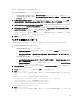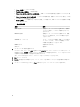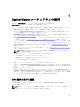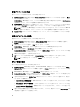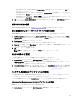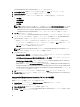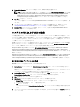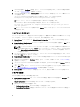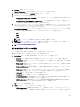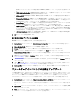Users Guide
Table Of Contents
- Dell Lifecycle Controller Integration For Microsoft System Center Configuration Manager バージョン 2.1 ユーザーズガイド
- はじめに
- 使用事例シナリオ
- Dell Lifecycle Controller Integration の使用
- Dell Connection License Manager を使用した DLCI ライセンス付与
- Dell Connections License Manager での Dell Lifecycle Controller Integration の設定
- ターゲットシステムの設定
- 自動検出とハンドシェイク
- タスクシーケンスへのドライバの適用
- タスクシーケンスメディア(ブータブル ISO)の作成
- System Viewer ユーティリティ
- 設定ユーティリティ
- Integrated Dell Remote Access Controller コンソールの起動
- Task Viewer
- Dell Lifecycle Controller Integration を使用して実行できるその他のタスク
- 設定ユーティリティの使用
- サーバーのインポートユーティリティの使用
- System Viewer ユーティリティの使用
- トラブルシューティング
- 関連文書およびリソース

Integrated Dell Remote Access Controller 設定オプションが表示されます。
2. Create a New Profile(新規プロファイルの作成)を選択して、Next(次へ)をクリックします。
3. Network Configuration(ネットワークの設定)タブをクリックします。
4. 設定する属性をドロップダウンリストから選択します。次の属性を設定することができます。
• LAN 設定
• LAN 詳細設定
• 共通 IP 設定
• IPv4 設定
メモ: 上記属性に設定できる各種パラメータの詳細については、dell.com/support/manuals で入手可能
な『Dell
Lifecycle Controller Unified Server Configurator/Unified Server Configurator-Lifecycle Controller
Enabled Version 1.5 User’s Guide』(Dell Lifecycle Controller Unified Server Configurator/Unified Server
Configurator-Lifecycle Controller Enabled バージョン 1.5 ユーザーズガイド)を参照してください。
5. ユーザー タブをクリックします。
グリッドがシステムから Integrated Dell Remote Access Controller ユーザーのリストを取得し、表示します。
6. ユーザーアカウントを追加するか、既存のユーザーアカウントを編集できます。Integrated Dell Remote
Access Controller
には 16 のユーザーがあり、そのうち 15 のユーザーを設定できます。
• 新規のユーザーアカウントを追加するには、設定されていないユーザーアカウントを選択します。
• ユーザーアカウントを編集するには、グリッドからアカウントを選択し、Edit(編集)をクリックす
るか、ユーザーアカウントをダブルクリックします。
Edit User(ユーザーの編集)画面が表示されます。
メモ: Dell Lifecycle Controller Integration がシステムの Integrated Dell Remote Access Controller にアク
セスするために使用するユーザーアカウントは編集できません。
7. 次の詳細を指定します。
• General Details(一般詳細) - ユーザー名とパスワードを入力します。ユーザーアカウントを作成また
は編集する場合は、パスワードを指定する必要があります。
• IPMI LAN user Privilege granted(付与された IPMI LAN ユーザー権限) - ドロップダウンリストからユー
ザータイプを選択して、IPMI LAN ユーザー権限を付与します。
• Other Privilege(その他の権限) - ドロップダウンリストから Integrated Dell Remote Access Controller グ
ループを選択し、グループに割り当てる権限を選択します。
権限の詳細については、dell.com/support/manuals で入手可能な『Dell
Lifecycle Controller Unified Server
Configurator/Unified Server Configurator-Lifecycle Controller Enabled Version 1.5 User’s Guide』(Dell Lifecycle
Controller Unified Server Configurator/Unified Server Configurator-Lifecycle Controller Enabled バージョン 1.5
ユーザーズガイド)を参照してください。
8. OK をクリックして、ユーザーアカウントの設定を保存し、Users(ユーザー)タブに戻ります。
9. Save As Profile(プロファイルとして保存)をクリックして、Integrated Dell Remote Access Controller 設定
プロファイルを保存します。
Integrated Dell Remote Access Controller プロファイルの編集
iDRAC プロファイルを編集するには、次の手順を実行します。
1. System Viewer ユーティリティで、iDRAC Configuration(iDRAC 設定)をクリックします。
iDRAC 設定のオプションが表示されます。
2. Edit an Existing Profile(既存プロファイルの編集)を選択します。
3. Brouse(参照)をクリックして Integrated Dell Remote Access Controller 設定プロファイルを保存した場所
に移動し、Next(次へ)をクリックします。
56