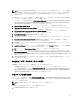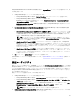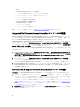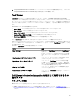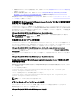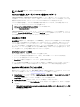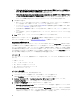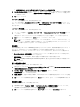Users Guide
Table Of Contents
- Dell Lifecycle Controller Integration For Microsoft System Center Configuration Manager バージョン 2.1 ユーザーズガイド
- はじめに
- 使用事例シナリオ
- Dell Lifecycle Controller Integration の使用
- Dell Connection License Manager を使用した DLCI ライセンス付与
- Dell Connections License Manager での Dell Lifecycle Controller Integration の設定
- ターゲットシステムの設定
- 自動検出とハンドシェイク
- タスクシーケンスへのドライバの適用
- タスクシーケンスメディア(ブータブル ISO)の作成
- System Viewer ユーティリティ
- 設定ユーティリティ
- Integrated Dell Remote Access Controller コンソールの起動
- Task Viewer
- Dell Lifecycle Controller Integration を使用して実行できるその他のタスク
- 設定ユーティリティの使用
- サーバーのインポートユーティリティの使用
- System Viewer ユーティリティの使用
- トラブルシューティング
- 関連文書およびリソース
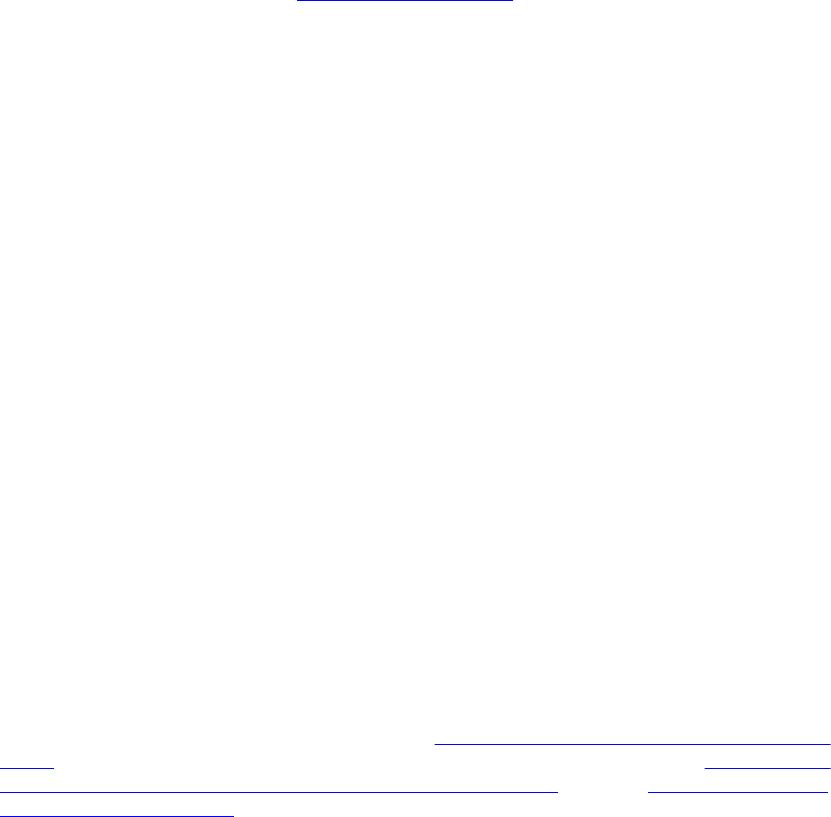
• 概要
• Lifecycle Controller 起動メディアの新規作成
• ハードウェア設定およびオペレーティングシステムの導入
• ファームウェアインベントリ、比較、およびアップデート
• ハードウェアインベントリ
• セッション資格情報、通信の検証
• Lifecycle Controller の資格情報の変更
• Lifecycle Controller ログの表示
• プラットフォームの復元
• ネットワークアダプタ比較レポート
設定ユーティリティの詳細については、「設定ユーティリティの使用」を参照してください。
Integrated Dell Remote Access Controller コンソールの起動
Configuration Manager 用 Dell Lifecycle Controller Integration を使用すると、Configuration Manager コンソールか
ら、すべての Dell システムに対して Integrated Dell Remote Access Controller コンソールを起動し、選択したシ
ステムの
Integrated Dell Remote Access Controller の設定を表示または変更することができます。
Configuration Manager 用 Dell Lifecycle Controller Integration のインストール後に、コレクション内のいずれかの
システムを右クリックすると、Dell Lifecycle Controller → Launch iDRAC Console(iDRAC コンソールの起動) メ
ニューオプションが表示されます。また、Task Viewer でシステムを選択し、右クリックすると、Launch iDRAC
Console(iDRAC コンソールの起動) オプションが表示されます。
コレクション下のシステムに対して Integrated Dell Remote Access Controller コンソールを起動するには、次の
手順を実行します。
1. Configuration Manager 2007 の場合は、Collections(コレクション) → All Dell Lifecycle Controller Servers(す
べての
Dell Lifecycle Controller サーバー) で任意のシステム、Configuration Manager 2012 の場合は、Devices
(デバイス) → All Dell Lifecycle Controller Servers(すべての Dell Lifecycle Controller サーバー) で任意のシ
ステムを選択します。
2. システムを右クリックし、Dell Lifecycle Controller → Launch iDRAC Console(iDRAC コンソールの起動) メ
ニューオプションを選択します。
システムの Integrated Dell Remote Access Controller コンソールがデフォルトのブラウザで起動されます。
3. Integrated Dell Remote Access Controller コンソールにログインするための資格情報を入力し、システムの
Integrated Dell Remote Access Controller 設定の詳細を表示または編集します。Active Directory で認証され
た資格情報を提供できます。
Task Viewer からの Integrated Dell Remote Access Controller コンソールの起動
Task Viewer から Integrated Dell Remote Access Controller コンソールを起動するには、次の手順を実行します。
1. タスクバーにある Dell アイコンをクリックして、Task Viewer を起動します。このアイコンは、Dell シス
テムにオペレーティングシステムを導入しているとき、ファームウェアアップデートをシステムに適用
しているとき、またはその両方のアクションを実行しているときに表示されます。
オペレーティングシステムの導入の詳細については、「ハードウェアの設定とオペレーティングシステム
の導入」を参照してください。ファームウェアアップデートの適用の詳細については、「コレクション内
のシステムのファームウェアインベントリの比較およびアップデート」または「ファームウェアインベ
ントリの比較とアップデート」を参照してください。
2. Task Viewer で任意のシステムを選択して右クリックし、Launch iDRAC Console(iDRAC コンソールの起動)
オプションを選択します。
24