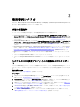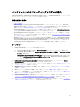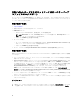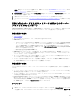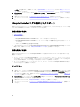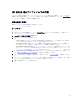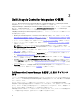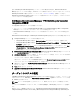Users Guide
Table Of Contents
- Dell Lifecycle Controller Integration For Microsoft System Center Configuration Manager バージョン 2.1 ユーザーズガイド
- はじめに
- 使用事例シナリオ
- Dell Lifecycle Controller Integration の使用
- Dell Connection License Manager を使用した DLCI ライセンス付与
- Dell Connections License Manager での Dell Lifecycle Controller Integration の設定
- ターゲットシステムの設定
- 自動検出とハンドシェイク
- タスクシーケンスへのドライバの適用
- タスクシーケンスメディア(ブータブル ISO)の作成
- System Viewer ユーティリティ
- 設定ユーティリティ
- Integrated Dell Remote Access Controller コンソールの起動
- Task Viewer
- Dell Lifecycle Controller Integration を使用して実行できるその他のタスク
- 設定ユーティリティの使用
- サーバーのインポートユーティリティの使用
- System Viewer ユーティリティの使用
- トラブルシューティング
- 関連文書およびリソース
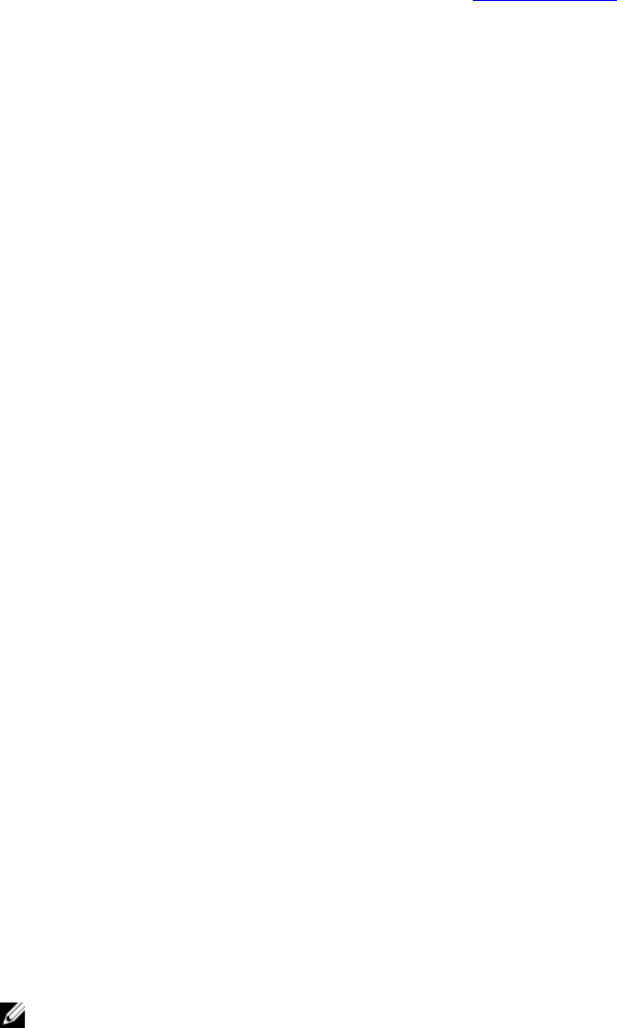
初めて Dell Lifecycle Controller Integration をインストールまたは使用する場合は、Dell Connection License
Manager をインストールおよび設定し、Dell サポートから取得したライセンスファイルをインポートします。
Dell Lifecycle Controller で検出されたサーバーについては、「ライセンスの取得」を参照してください。
Dell Lifecycle Controller Integration を使用してサーバーが検出またはインポートされると、このタスクにより 1
つのノードライセンスが消費されます。
Dell Connections License Manager での Dell Lifecycle Controller
Integration の設定
次の前提条件が満たされていることを確認してください。
• サイトサーバー、あるいは Configuration Manager 2007 または Configuration Manager 2012 の Configuration
Manager コンソールコンポーネントがインストールおよび設定されています。
• Dell Connection License Manager アプリケーションが有効なライセンスでインストールおよび設定されて
います。
Dell Connections License Manager で Dell Lifecycle Controller Integration を設定するには、次の手順を実行します。
1. Configuration Manager コンソールで次の作業を行います。
• Configuration Manager 2012 の場合は、Device Collections(デバイスコレクション)を選択します。
• Configuration Manager 2007 の場合は、Computer Management(コンピュータ管理) → Collections(コレ
クション) を選択します。
All Dell Lifecycle Controller Servers(すべての Dell Lifecycle Controller サーバー)を右クリックし、Dell
Lifecycle Controller → Dell Connections License Manager Configuration Utility(Dell Connection License
Manager 設定ユーティリティ)を選択します。
2. Dell Connections License Manager Configuration Utility(Dell Connection License Manager 設定ユーティリティ)
で、Licensing Configuration(ライセンス設定)をクリックします。
3. Licensing Configuration(ライセンス設定)で、ライセンスサーバーの場所、ドメイン \ ユーザー名形式の
ユーザー名、およびパスワードを入力します。
デフォルトのポート番号は、8543 および 8544 です。
現在ログオンしているユーザーの資格情報を適用するには、Use current logged on user credentials(現在ロ
グオンしているユーザーの資格情報を使用する)を選択します。
4. 接続をテストするには、Test Dell Connections License Manager(Dell Connection License Manager のテスト)
をクリックします。
5. Apply(適用)をクリックします。
6. Launch Dell Connections License Manager Web Console(Dell Connection License Manager ウェブコンソールの
起動)をクリックします。
ターゲットシステムの設定
ConfigMgr 用 Dell Lifecycle Controller Integration は、
yx 1 x
システム以降のみをサポートします。コレクション内
の各システムについて、BIOS 設定で Collect System Inventory on Restart (起動時のシステムインベントリの収
集(CSIOR))を有効にします。
メモ: サーバー名の形式 yx1x で、y はアルファベット(M、R、T など)を示し、x は数字を示します。
デフォルトでは CSIOR はオフになっています。この部品交換機能は、CSIOR を設定するオプションを提供し
ます。
複数のシステムで CSIOR を有効にするには、『Dell
Lifecycle Controller Integration for Microsoft System Center
Configuration Manager Version 2.1 User’s Guide』(Microsoft System Center Configuration Manager 用 Dell Lifecycle
19