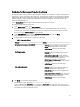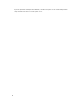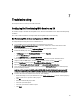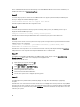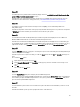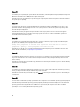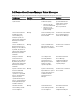Users Guide
Configuring Part Replacement Properties for a System
The Part Replacement feature provides an automatic update of firmware, or configuration, or both of a newly replaced
component in a system, to match that of the original part. The newly replaced components could include a PowerEdge
RAID controller, NIC or power supply, to match that of the original part. This feature is disabled by default on Lifecycle
Controller and may be enabled if required through Dell Lifecycle Controller Integration. It is a licensed feature and
requires the Dell vFlash SD card.
Use the System Viewer Utility to configure the Part Replacement properties for a system.
To configure the Part Replacement properties:
1. On the System Viewer Utility, select Platform Restore.
For a PowerEdge 11G server, the utility checks for a valid license of the Dell vFlash SD card on the Lifecycle
Controller of the system and for a PowerEdge 12G server, the utility checks for an Enterprise license. If a valid
license is present, the Platform Restore screen is displayed.
2. On the Platform Restore screen, select the Configure Part Replacement option and click Next.
The Part Replacement attributes are displayed.
3. Select the options for the properties as given in the table below:
Table 7. Property And Options
Property Options
Collect System Inventory on Start (CSIOR)
• Disabled: Disables CSIOR for the replaced part.
• Enable: Enables CSIOR for the replaced part.
• Do Not Change: Retains the default settings.
Part firmware update
• Disabled: Disables the firmware updates for the
replaced part.
• Allow version upgrade only: Performs firmware
update on replaced parts if the firmware version of
the new part is lower than the original part.
• Match firmware of replaced part: Performs
firmware update on replaced parts to the version of
the original part.
• Do Not Change: Retains the default settings.
Part configuration update
• Disabled: Disables the operation that applies the
current configuration to a replaced part.
• Apply always: Applies the current configuration to
the replaced part.
• Apply only if firmware matches: Applies the current
configuration only if the current firmware matches
with the firmware of the replaced part.
• Do Not Change: Retains the default settings.
4. Click Finish after selecting the required options.
The following message is displayed: Task submission complete.
A task is submitted to the Task Viewer. You can launch the Task Viewer to view the status of the task. The task
configures the Lifecycle Controller of the system with the Part Replacement configuration. This configuration takes
effect when you replace any part for the system.
61