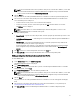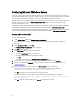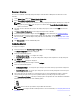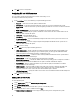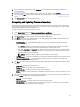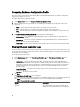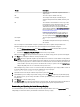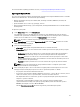Users Guide
The message registry does not contain detailed information for user defined Logs of type Work notes (for example,
WRK001) or Logs with category Other.
To download the latest 12G Message Registry on the system where you have installed Dell Lifecycle Controller
Integration for ConfigMgr:
1. Go to the www.delltechcenter.com/LC.
2. On the Lifecycle Controller page, click the Attribute Registries and Event/Error Reference link.
3. In the Dell Event / Error Message Reference section, click English (2.1).
4. Click the Dell Event / Error Message Reference 2.1 download link.
5. Extract the PLC_emsgs_en_2.1.zip file to an empty folder.
6. Copy all the files and folder under the extracted folder to the following folder location: C:\Program Files\Microsoft
Configuration Manager\AdminUI\XmlStorage\Extensions\DLCPlugin\emsgs_en.
7. When you update the message registry, make sure you extract, copy the fresh files and folders, and overwrite the
files and folders under the emsgs_en folder.
NOTE: To download the latest 11G Message Registry, go to the en.community.dell.com/techcenter/extras/m/
white_papers/20414440/download.aspx, and then follow the steps 5–7.
Viewing the Hardware Inventory for the System
You can use the System Viewer utility to view the hardware inventory details of the selected system.
To view the hardware inventory for the system:
On the System Viewer utility, select Hardware Inventory.
The right-hand pane of the System Viewer utility displays the following details:
• Hardware Component — displays the name of the hardware component.
• Properties — displays the attributes of the hardware component.
• Value — displays the value against each attribute of the hardware component.
NOTE: For the PowerEdge 11G systems, the Slot Length and Slot Type fields may show the status as Not
Applicable instead of Unknown.
Platform Restore for a System
You can use this option on the System Viewer utility to perform the following functions:
• Export a system profile. For more information, see Exporting the System Profile.
• Import a system profile. For more information, see Importing the System Profile.
• Manage profiles.
• Configure Part Replacement properties for a system. For more information, see Configuring Part Replacement
Properties for a System.
Prerequisites to Export or Import a System Profile
You must upgrade the firmware to the following versions:
• Integrated Dell Remote Access Controller Firmware for blade systems to version 3.30 or higher.
• Integrated Dell Remote Access Controller Firmware for rack and tower systems to version 1.80 or higher.
• Lifecycle controller firmware to version 1.5.1.0 or higher.
58