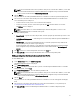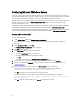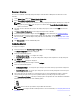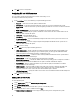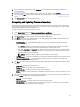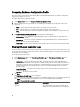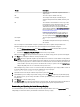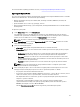Users Guide
Scanning a Collection
You can scan a Collection and identify configured adapters and list the NIC or CNA profiles to edit them. To scan a
collection:
1. On the System Viewer utility, click Network Adapter Configuration.
2. Select Scan collection to identify adapters and click Next.
NOTE: Before the utility scans the collection a warning is displayed that indicates that the process may take
a long time. If you click Cancel, the scan process is aborted and the Scan collection to identify adapters
option is not selected.
3. The utility scans the collection and a progress bar displays the progress of the task. Click Next after the task is
complete.
4. The Network Adapter Configuration screen displays the adapters in the collection.
5. Select the adapters you want to configure and click Configure. For more information, see Configuring Adapters.
6. If you want to remove any of the adapters from the profile, select the adapter and click Remove.
7. You can also click Add to add an adapter to the profile. For more information, see step 4 in Creating a NIC or CNA
Profile.
8. Click Save as profile to save the modified NIC profile.
Configuring Adapters
To configure the adapters:
1. Select the adapter on the Network Adapter Configuration screen and click Configure.
The Adapter Configuration dialog box is displayed.
2. Select one of the following options:
• Configure adapter settings — to configure the settings.
• Copy settings from adapter — to copy the configuration settings from an adapter that is already configured.
3. Click Configure.
The Configure Adapter dialog box is displayed.
4. Select the port that you want to configure and click Configure.
5. Select one of the following options:
• Configure port settings — to configure the port settings. Proceed to the next step if you want to configure the
port settings manually.
• Copy settings from port — to copy the port settings from a port that is already configured. Proceed to step 7 if
you are copying the port settings.
6. You need to choose the personalities for each partition on the port, enter bandwidth and configure settings for
each personality. One port can have up to four partitions with one personality assigned to each partition.
Under Personalities and Settings, select the personality against each partition and set the minimum and maximum
bandwidth. You can select from one of the following options:
• NIC
• iSCSI
• FCoE
NOTE: You can select the personalities only for CNAs and not for NICs.
7. Click Port Settings to configure the NIC and iSCSI parameters. For more information, see Configuring NIC and iSCSI
Parameters.
53