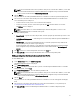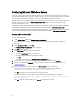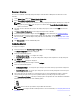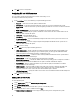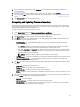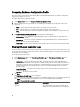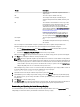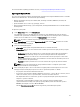Users Guide
Configuring NICs and CNAs for a System
This feature enables you to configure the different attributes of specific network interface cards (NICs) or converged
network adapters (CNAs) in the system and save them to a profile. You can create NIC or CNA profiles for a system but
the profiles can be applied only to a collection. This feature enables NIC partitioning in the collection.
Each type of NIC is associated with a template. This template does not contain any specific instance information and is
agnostic of any system. For example, a DualPort-QuadPartition-NIC template enables you to configure the eight
partitions of CNA to various roles.
For information on NICs supported by Lifecycle Controller, see the
Dell Lifecycle Controller Unified Server Configurator/
Unified Server Configurator-Lifecycle Controller Enabled User’s Guide
available at dell.com/support/manuals.
For information on CNAs supported by Dell Lifecycle Controller Integration, see the
Dell Lifecycle Controller Integration
Version 1.3 for Microsoft System Center Configuration Manager Readme
available at dell.com/support/manuals.
Creating a NIC or CNA Profile
To create a NIC/CNA profile:
1. On the System Viewer utility, click Network Adapter Configuration.
The options to create a new profile, edit an existing profile, or scan a collection to identify the adapters are
displayed.
2. Select Create new profile and click Next.
The Network Adapter Configuration screen is displayed.
3. Click Add to add an adapter.
4. In the Add Adapter dialog box, perform the following:
• Select the Adapter type from the drop-down list.
• Select the adapter location and specify the slot number.
• Click OK.
The adapter is now added to the Network Adapter Configuration screen.
5. If you want to remove any of the adapters from the profile, select the adapter and click Remove.
6. Select the adapter and click Configure to configure it. For more information on configuring the adapter, see
Configuring Adapters.
7. After you complete configuring the adapters, click Save as profile to save the NIC profile.
If you have not configured any of the adapters in the profile, the following message is displayed:
No Adapter is configured. Please configure before saving.
Click OK and configure some of the adapters before saving the profile.
If you have configured some of the adapters and not all of them, the following message is displayed:
You have not configured all adapters and settings. Are you sure you want to
save the profile?
Click OK to continue saving the profile, or click Cancel to configure all the adapters.
52