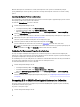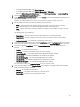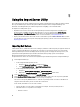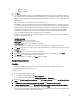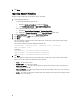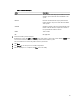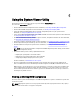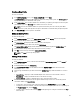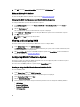Users Guide
5. Click Close.
Importing System Variables
To import system variables from an external file saved in .CSV format:
1. From Configuration Manager:
• On the Configuration Manager 2012 console:
1. Navigate to Assets and Compliance and right-click Devices.
2. Select Dell Lifecycle Controller → Import Dell PowerEdge Server.
• In the Configuration Manager 2007 console:
1. Navigate to Operating System Deployment → Computer Association.
2. Right-click on Computer Association and select Import Dell Servers from the menu.
2. In the Import Dell Servers screen, select the Import System Variables option.
3. Click Browse to select the .CSV file that contains the variables.
4. Click Next.
The screen displays a comparison report of the variable values already present in the system and the variable
values present in the .CSV file.
The variables should be defined in the following format in the file:
<System Name>, <variable1 name> = <variable1 value>, <variable2
name>=<variable2 value>.
For Example:
<System Name1>, InstallOSVer=Win2K3,CountDisks=5
<System Name2>, InstallOSVer=Win2K8,CountDisks=4
<System Name3>, CountDisks=4,RAIDController=H700
5. Click Next.
The screen displays a comparison report of the variable values already present in the system and the variable
values present in the .CSV file. The following details are displayed:
• Name — The name of the system.
• Variable Name — The name of the variable.
• Value in the .CSV file — The value of the variable in the .CSV file. If the variable is not present in the file, this
column displays the value NA.
• Value in the System — The value of the variable in the system. If the variable is not present on the system, this
column displays the value NA.
• Action — The action to be taken for the variable. This action always gives precedence to the variables and the
values present in the .CSV file.
46