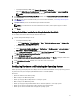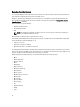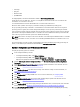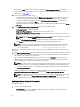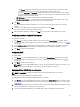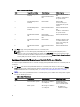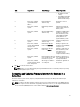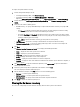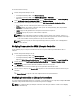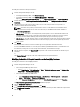Users Guide
To view the hardware inventory:
1. From the Configuration Manager console:
• In Configuration Manager 2012, under Device Collections.
• In Configuration Manager 2007, under Computer Management → Collections.
Right-click All Dell Lifecycle Controller Servers and select Dell Lifecycle Controller → Launch Config Utility.
2. On the Dell Lifecycle Controller Configuration Utility, select Hardware Inventory.
The following details are displayed on the right pane of the Dell Lifecycle Controller Configuration Utility:
• Name: displays the name of the Dell system, which is part of the collection.
• Hardware: displays the hardware components of the system. For example, Memory, CPU, Integrated Dell
Remote Access Controller Card, and so on.
• FQDD: displays the fully qualified device description of the hardware component.
• Description: displays the properties of the hardware component.
NOTE: When the Config Utility is fetching the hardware inventory details of the collection, and there is a
disruption in the network connectivity, close the utility and launch it again when the network connectivity is
restored. The hardware inventory details do not get refreshed automatically.
NOTE: For the yx1x systems, the Slot Length and Slot Type fields may show the status as Not Applicable
instead of Unknown.
Verifying Communication With Lifecycle Controller
Use the following steps to verify the credentials of the discovered systems with Integrated Dell Remote Access
Controller:
1. From the Configuration Manager console:
• In Configuration Manager 2012, under Device Collections.
• In Configuration Manager 2007, under Computer Management → Collections.
Right-click All Dell Lifecycle Controller Servers and select Dell Lifecycle Controller → Launch Config Utility.
2. From the left pane of the Dell Lifecycle Controller Configuration Utility, select Session Credentials, Verify
Communication.
3. Click Run Check to verify communication with the iDRACs of the discovered systems.
A list of iDRACs discovered on the network appears along with their communication status.
4. Once the check is complete, click Export to CSV to export the results in CSV format. Provide the location on your
local drive.
or
Click Copy to Clipboard to copy the results to the clipboard and save it in plain text format.
Modifying Credentials on Lifecycle Controllers
On systems with Integrated Dell Remote Access Controller, use the following steps to verify and/or modify the WS-MAN
credentials configured with the Dell Lifecycle Controller Integration for ConfigMgr:
NOTE: It is recommended that you modify the credentials on the Lifecycle Controller as well as the ConfigMgr
database simultaneously.
39